CDA's Mac labs are configured to be able to print to the Dprint Xerox self-serve copier/printers located throughout Concordia. A print job can be sent and then released from any device. There are separate printers for Mono and Colour. The printer nearest to the CDA labs is in the EV 5th floor hallway near the recycling bins and soda machine. The cost is $0.07 per page (side).
DPrint is cashless — funds can only be added online. As such, there are three ways to add funds to your DPrint account online:
- concordia.ca/print
- Concordia App under “My account”
- My CU Account on the Student Hub
For more detailed instructions on the copier options, DPrint has prepared a user guide to help with basic copying, scanning and printing functions. Read through this guide for information about general use. Please also see the list of self-serve copier stations.
Select the "Dprint for Students" (only Mono available currently) printer, and choose "Print".
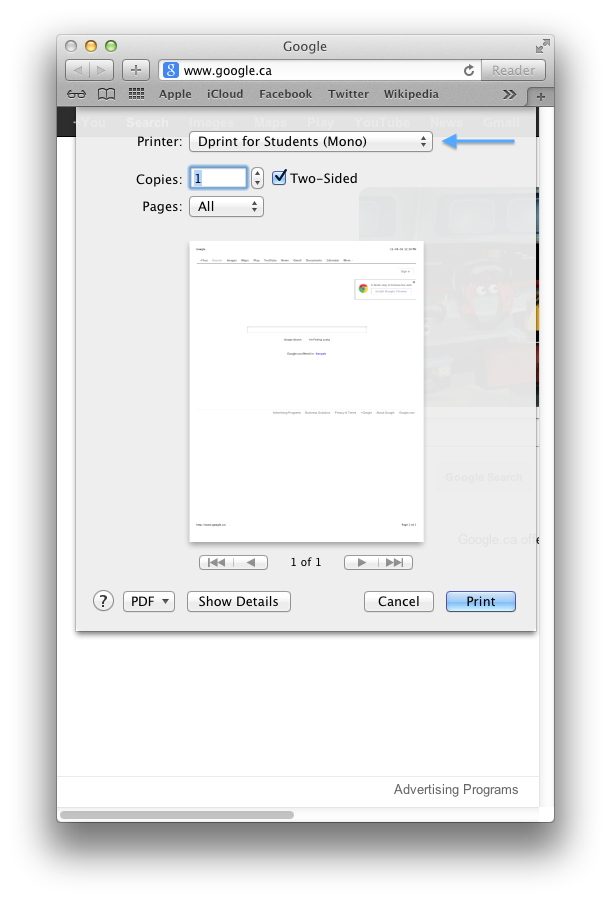
In some cases you may see this "On Hold (Authentication required)" alert in the print queue window.
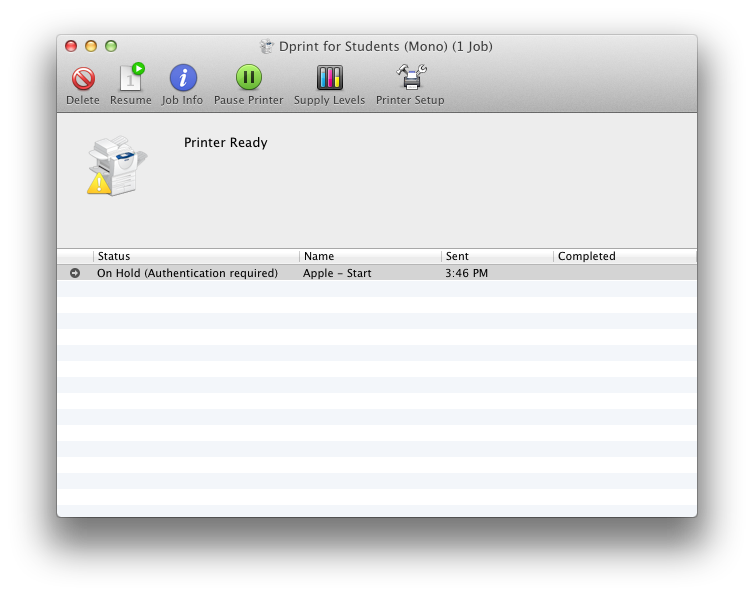
You can either click "resume" or simply send another print job, either of which should cause an authentication dialog to pop up as shown here. Sending multiple print jobs incurs no cost, as you are only charged for jobs which are actually released at the printer. The first job that is on hold will not be sent to the printing system.

You will use your Netname and password to authenticate to Dprint. Use the form "concordia\netname" for the name as indicated in the screenshot above.
You may briefly see the job appear in the queue window, and then disappear. This means the job was sent without error.
At the copier, swipe your student card or enter your netname/password with the keyboard to log in. Tap the "Custom Services" icon, then "Release Documents". If you don't see the Custom Services icon, press the "Services Home" button in the upper left corner of the button panel.
You should now see your print job(s) with options to delete or release.