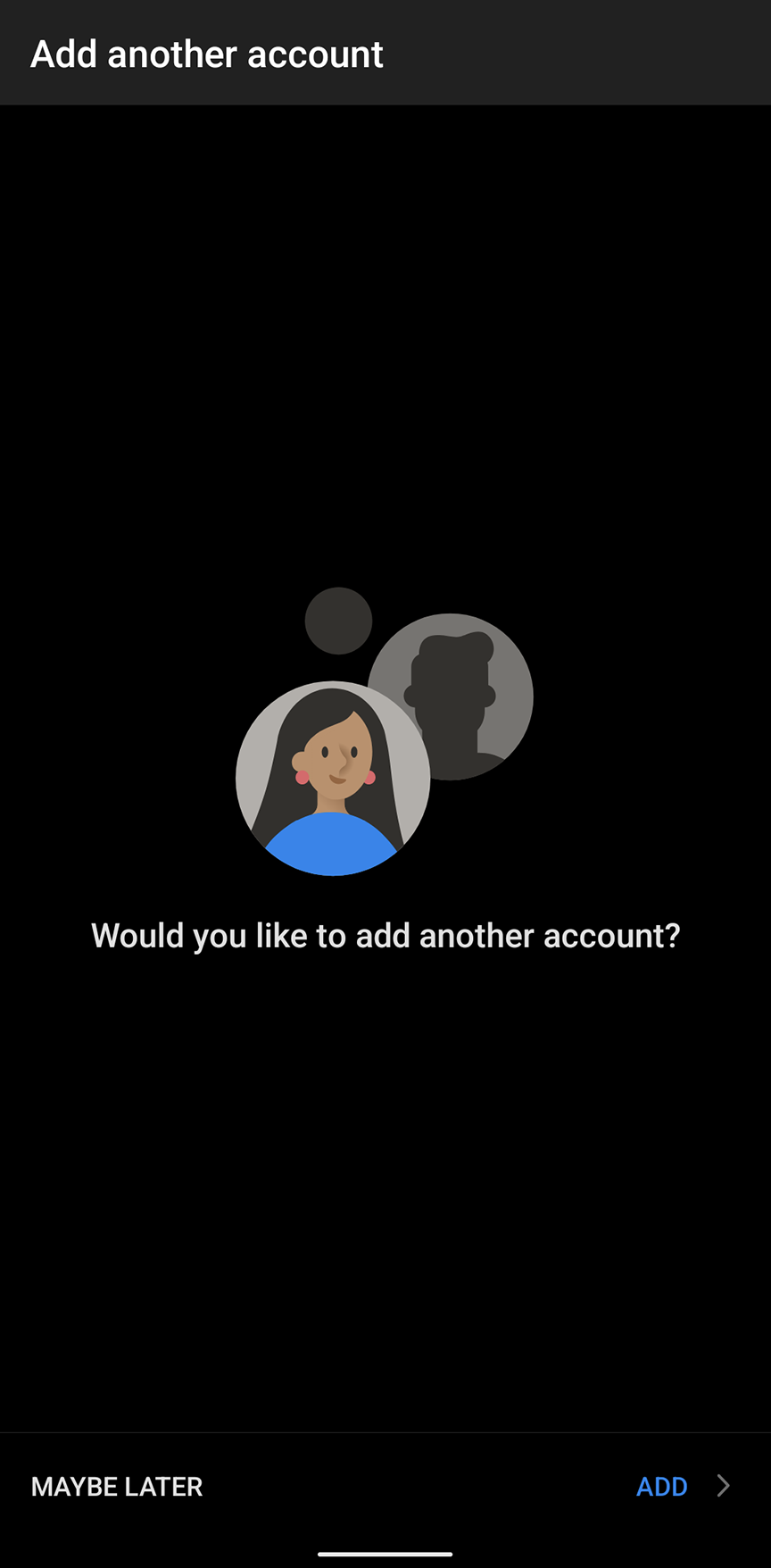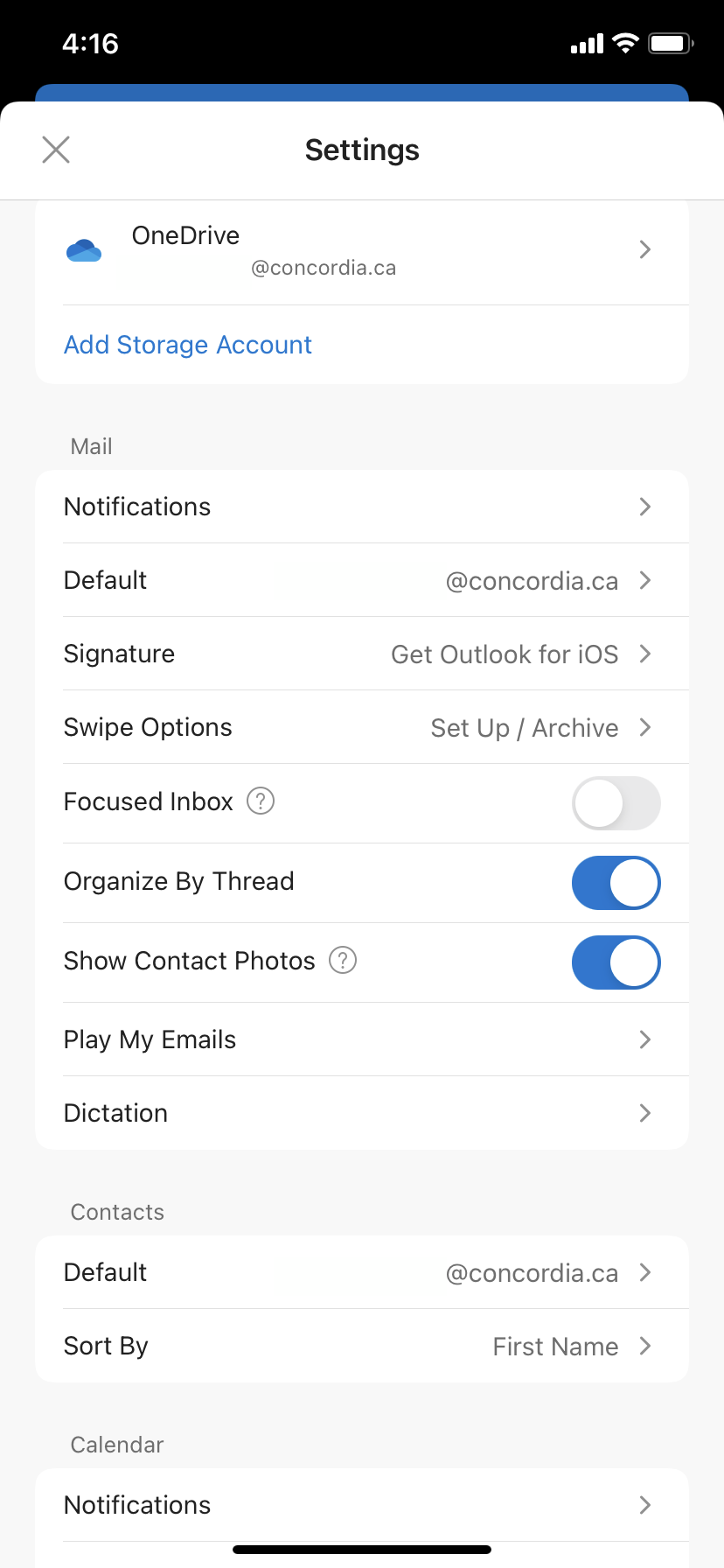Open the Google play store and search for Outlook or click on this direct link on your device to take you there:
https://play.google.com/store/apps/details?id=com.microsoft.office.outlook
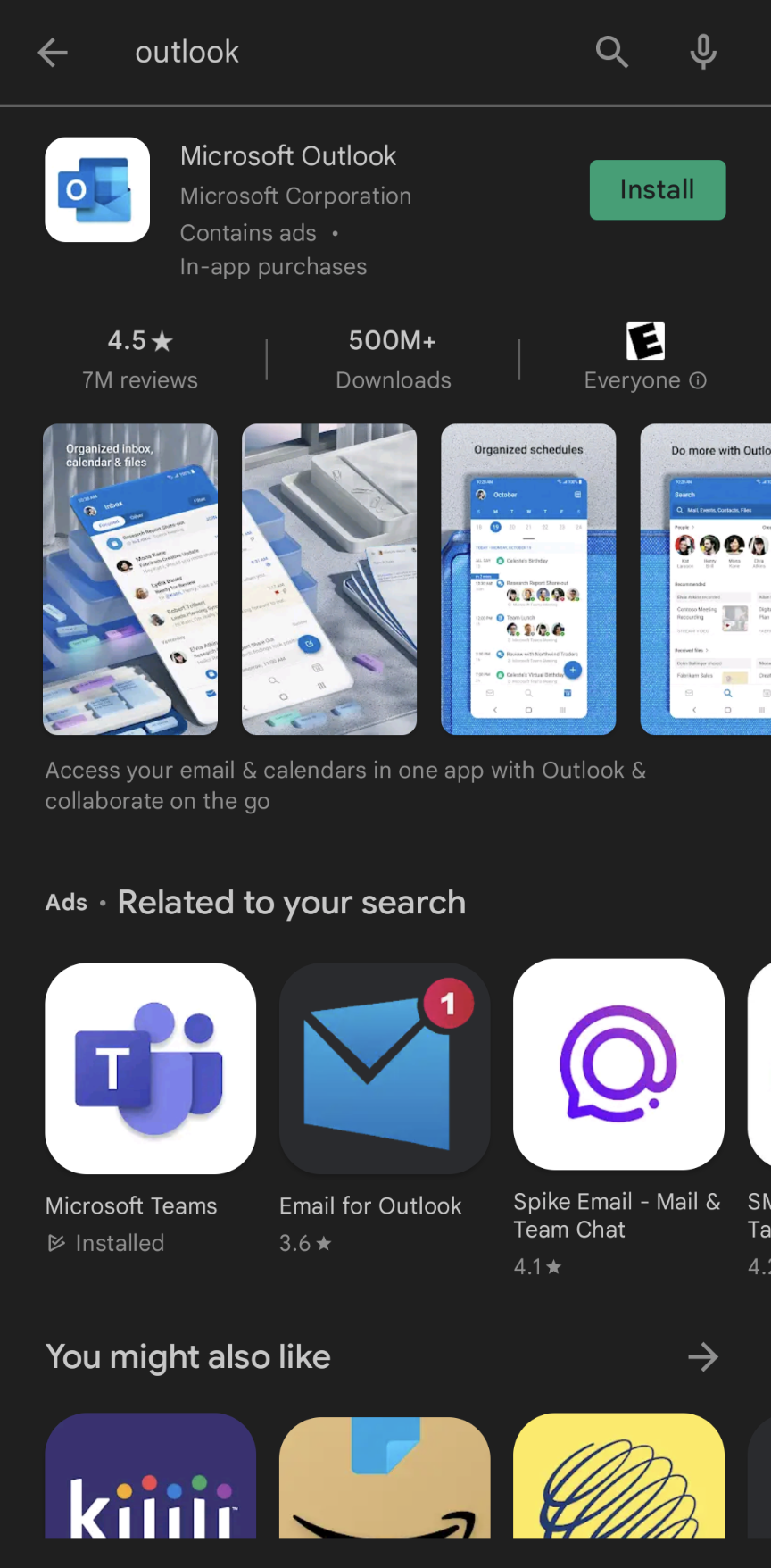
Start Outlook and add your e-mail account
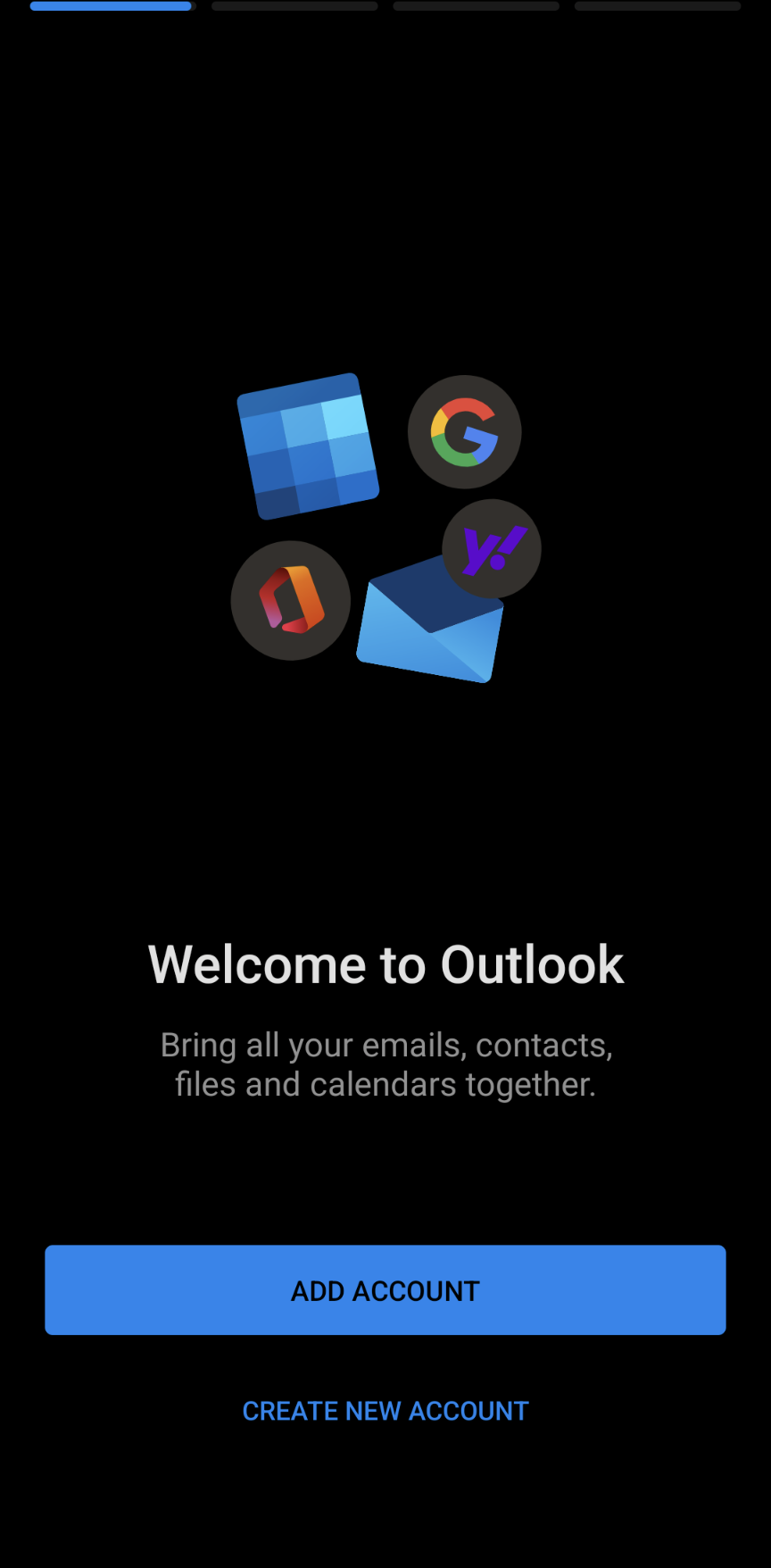
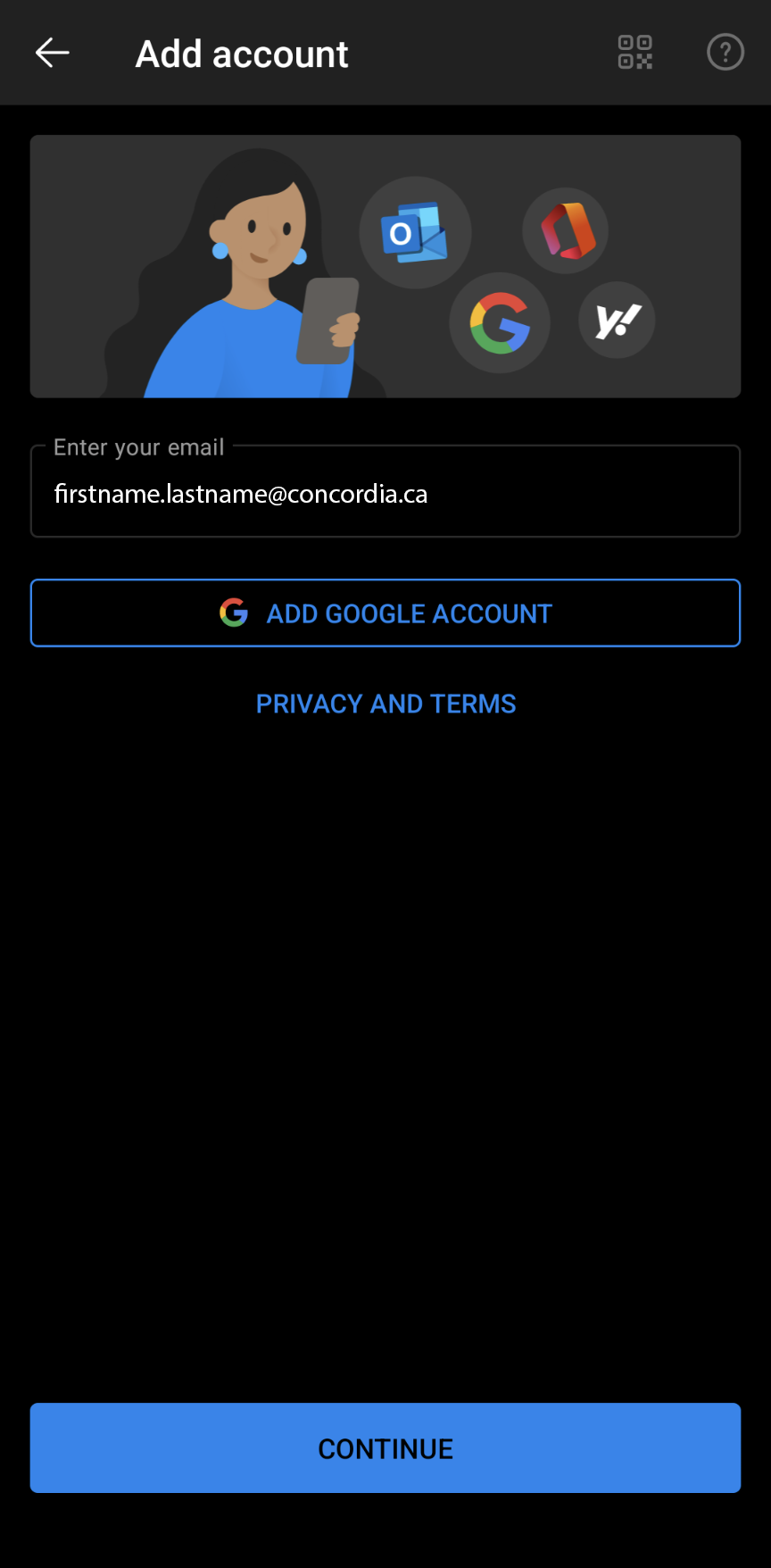
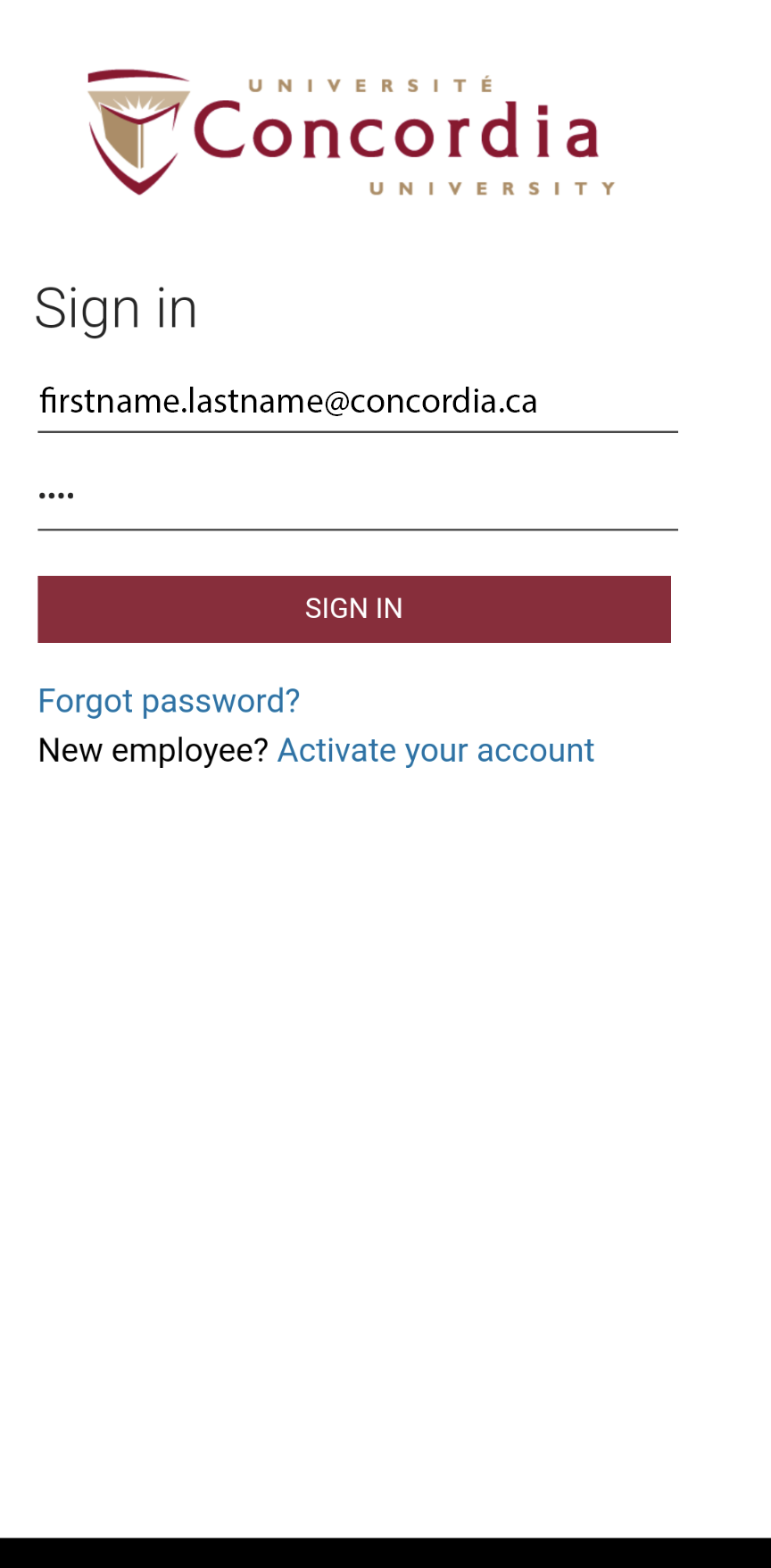
If you are prompted to authorize the connection with MFA(Multi-Factor Authentication), authorize the request using the same method you already use for other clients.
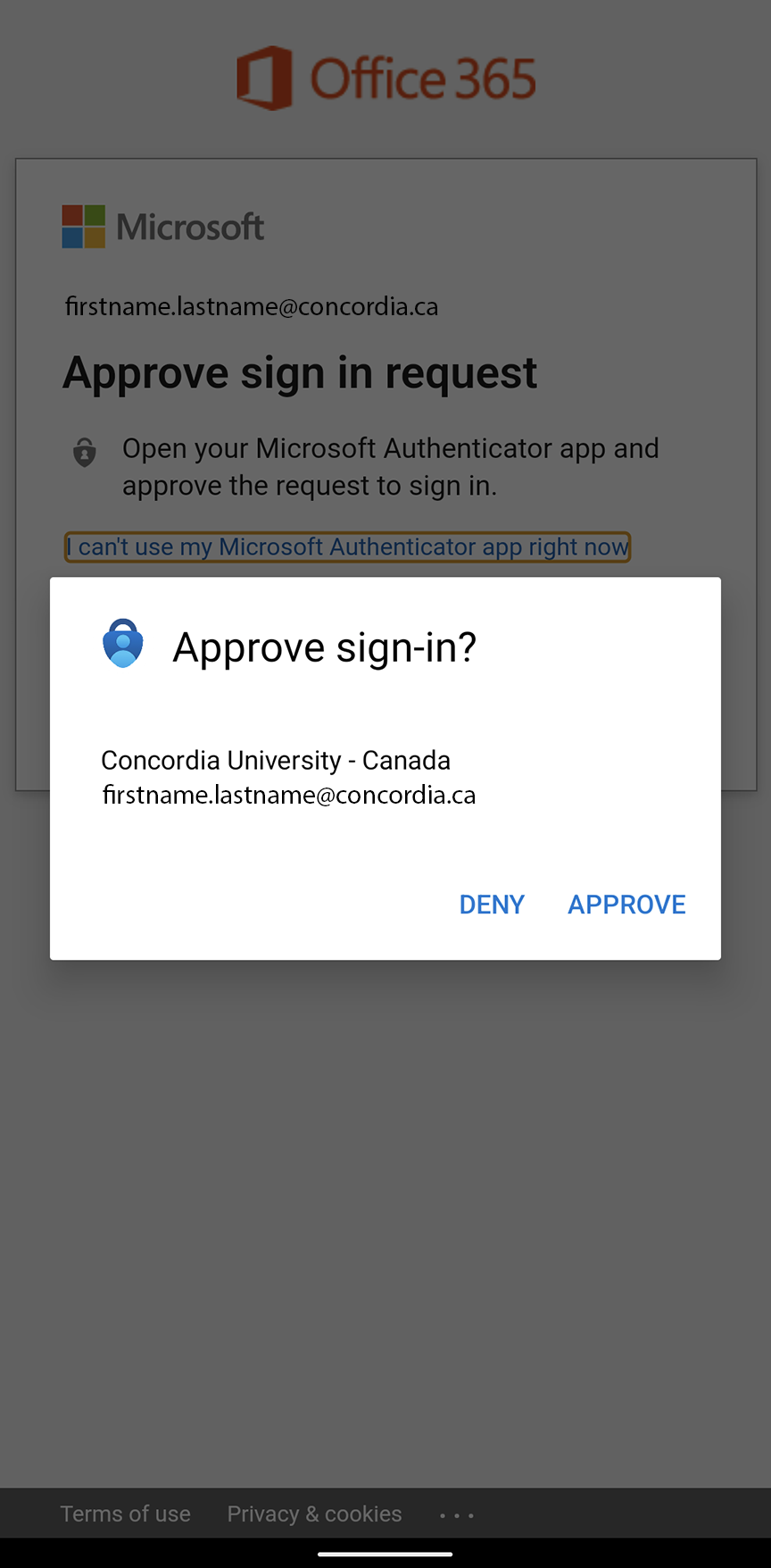
If you need to add another account you can do so now