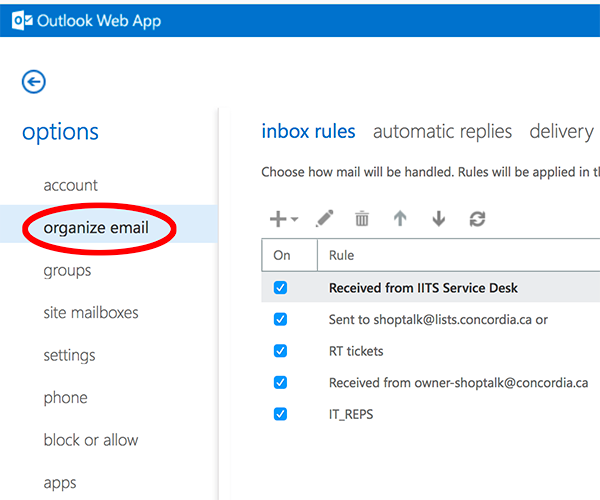Check or create your inbox rules for your Concordia Exchange email account at https://owa.concordia.ca
At the top right of your screen you will see a gear (settings) icon, so select that and choose Options at the bottom of the list.

Select Options after clicking the Gear (settings) icon.
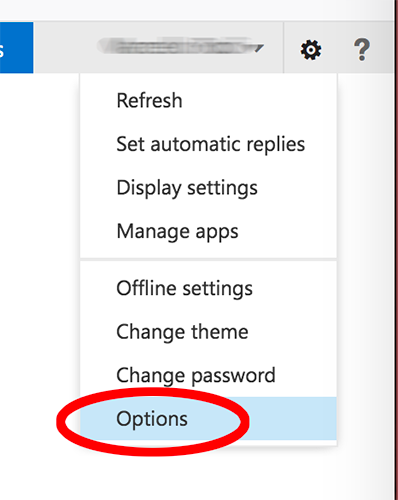
Once you select Options from the Gear (settings) icon, you'll see your options in the left sidebar of the OWA window.
Select Organize Email circled in red as shown on the picture below. You'll see your inbox rules at the right where you can add or just check to make sure only the ones you want are there.