Prior to the start of each term, the Web team in University Communications Services (UCS) gets many questions about faculty profiles. Read on to learn about the process, how to add faculty profiles to your department web pages, and how to update the profiles themselves.
Creating the profile
When you have a new hire, the faculty profile can only be requested after their first pay – this should be about two weeks after the start date.
Once the professor has been paid, open a ticket with the Helpdesk. Copy/paste this request:
Please activate and publish the faculty profile for [NETNAME]. Kindly assign to the FCMS and UCS groups.
The netname is essential; we can't do anything without the professor's netname.
Activating and publishing the profile
After you submit the Helpdesk request, the FCMS team activates the profile, and then the UCS Web Team publishes the profile so it can be viewed as a live web page. The profile can take up to 24 hours to appear within AEM, and as a live page. Your patience is appreciated.
Note that when a profile is first published, it will only contain basic contact information. Faculty members are responsible for enhancing their faculty profile with additional information. See the instructions on how to enhance a faculty profile
Adding the profile to your department page
After UCS Web team publishes the profile, you can add it to your page. All departments have a page that lists faculty members using the Faculty Profile List component.
- Open the component to edit it. Because the component accesses a large external database, it takes a moment to 'wake up'. Please do not interrupt it.
- When the component is ready, click the Manual list tab.
- At the bottom of the list, click the Add Item option and select the name from the drop-down list.
- Use the green arrows to place the new name in alphabetical order.
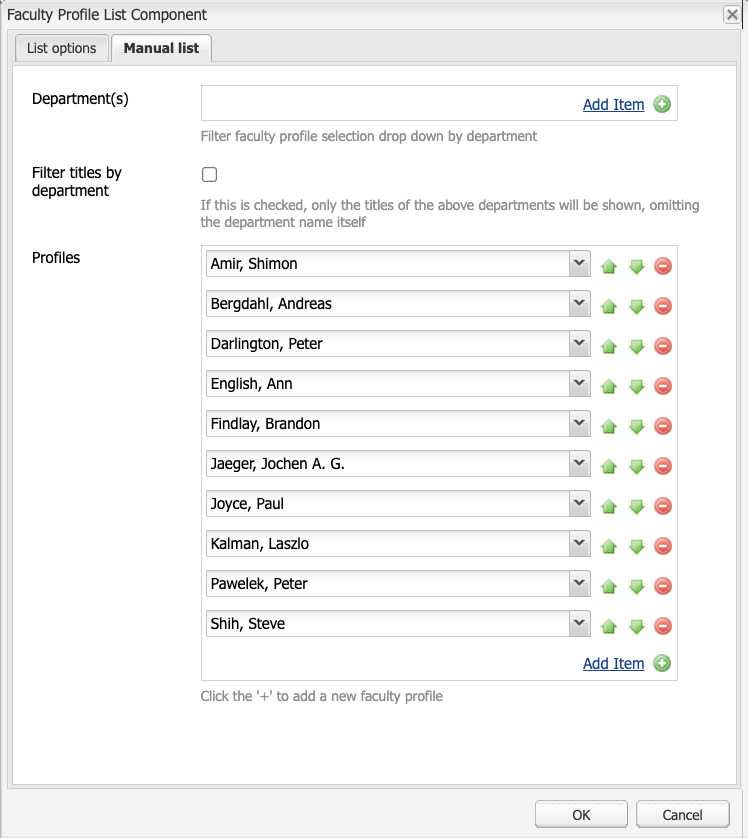
Updating the faculty profile
Faculty members are responsible for maintaining their profiles, so if they ask you to update something, refer them to the Faculty profile documentation on Carrefour!
Tip
Since the profile is populated from the HR database, some profile content is not editable. If a faculty member has an issue with a phone number or office location, they must ask their VOIP Coordinator to contact the Helpdesk.