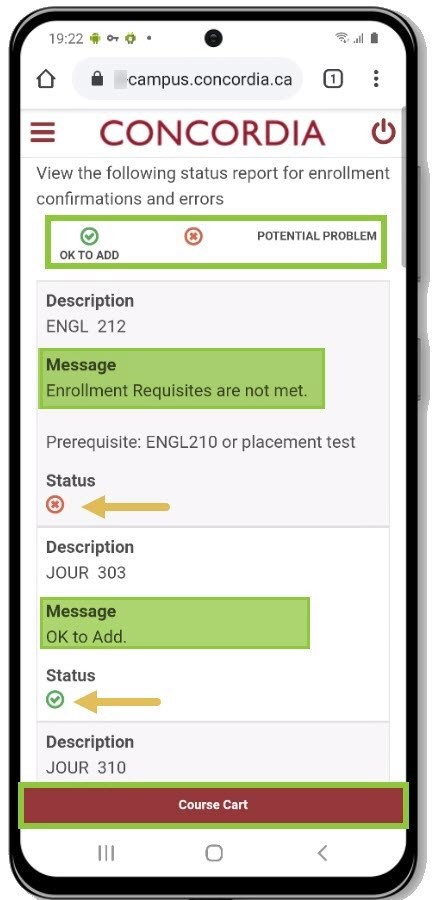How to use the course cart to select courses for registration (Mobile)
This guide explains how to use the course cart to select courses for registration.
Important
Before you start or if you are experiencing any issues accessing your Student Centre:
- Make sure your browser is up-to-date with the latest version available.
- If you are using pop-up blocker, please ensure it is turned off.
- If you are still experiencing issues, try using a different browser.
How to access your Student Centre
Log in to the Student Hub, select My CU Account, then the Student Centre.
Sign in with your Netname and password.
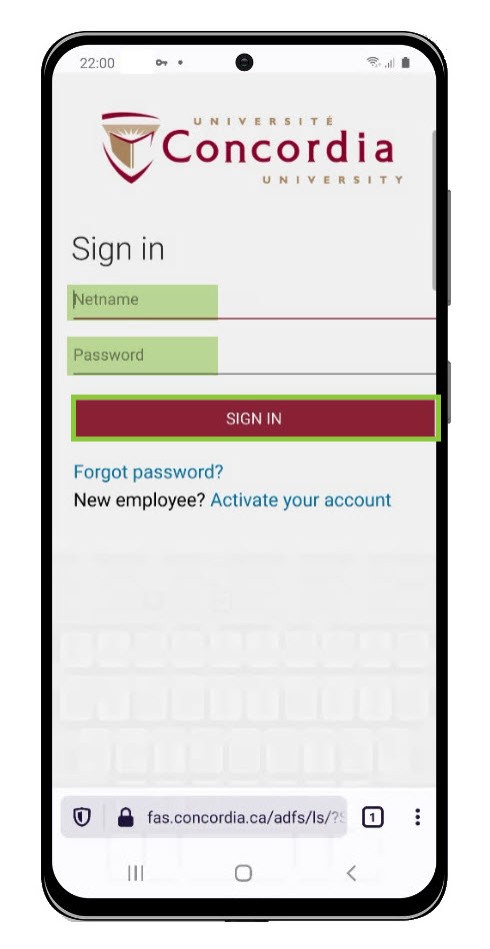
Add courses to your enrollment course cart
Use the course cart to temporary save classes until it is time to enroll for the term.
Select Enroll to access the Course Cart.

Select the desired academic term (e.g. Fall 2020).
Select Continue.
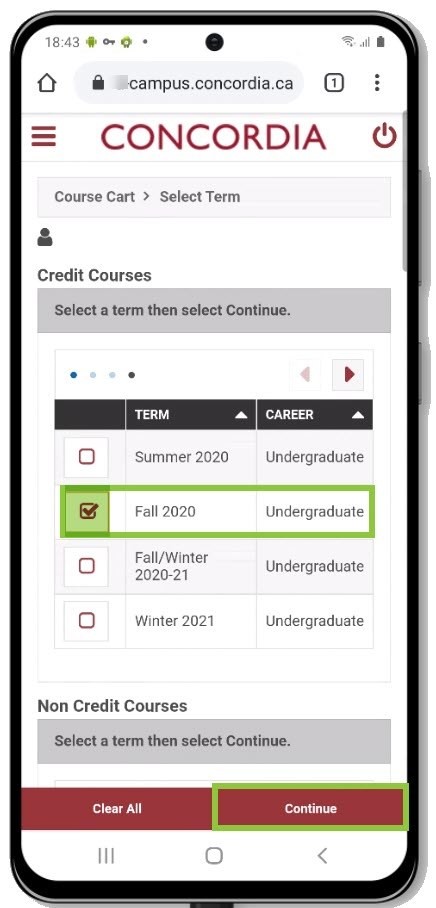
Search for courses to add to your course cart.
Select Search.
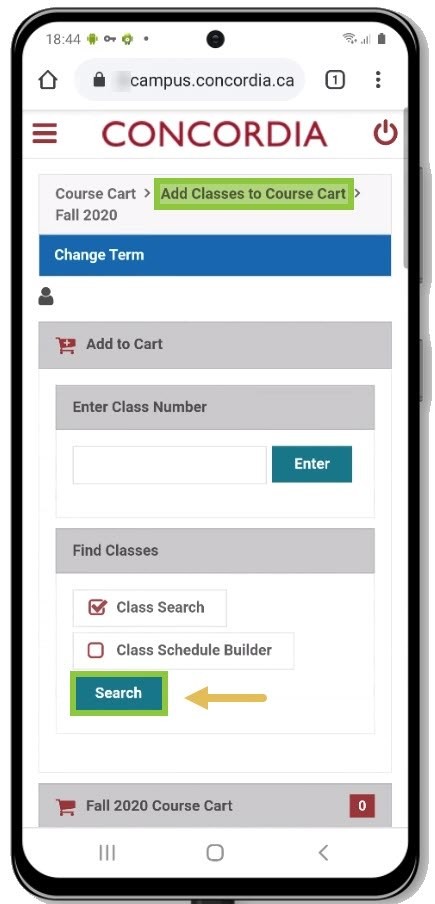
Select your search criteria (minimum two).
Select Search.
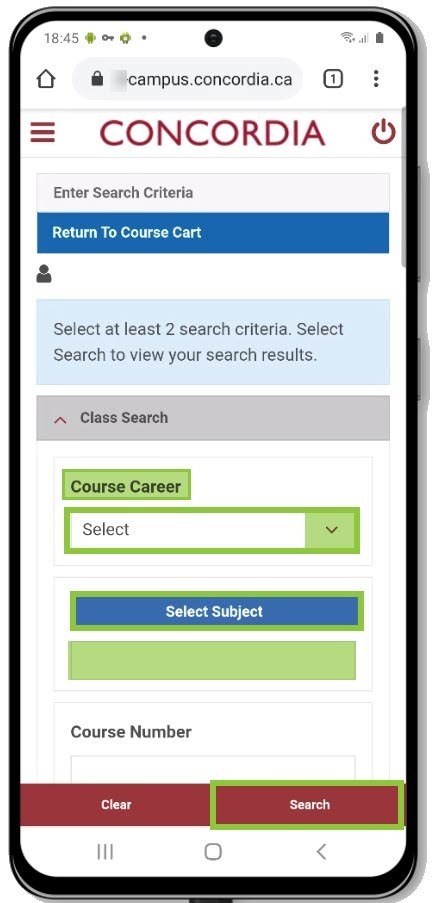
Select Class to choose the course you want.
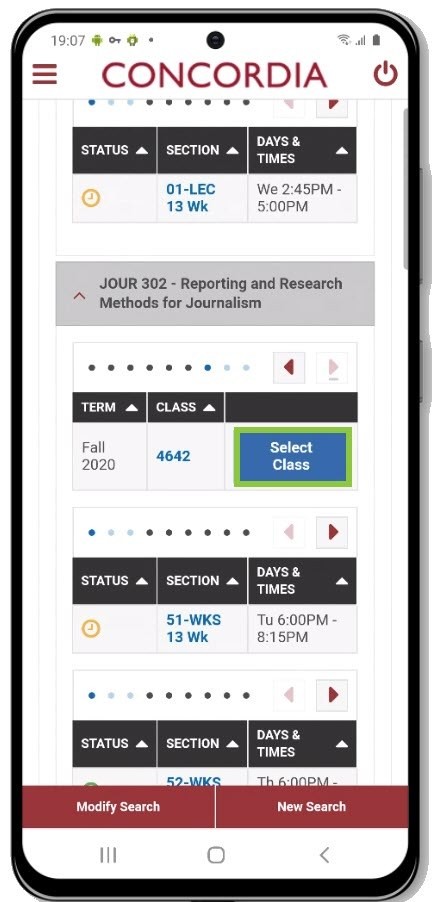
If you would like to be added to the wait list, select Waitlist if Class is full.
Select Next.
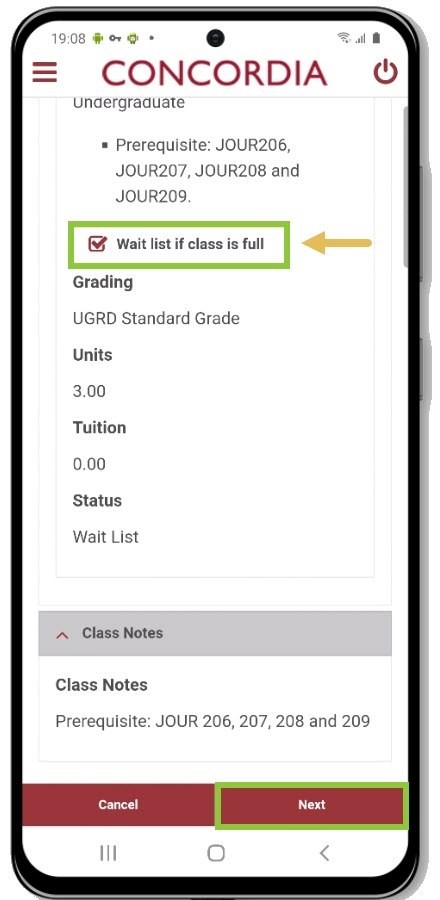
You have successfully added the course to your course cart.
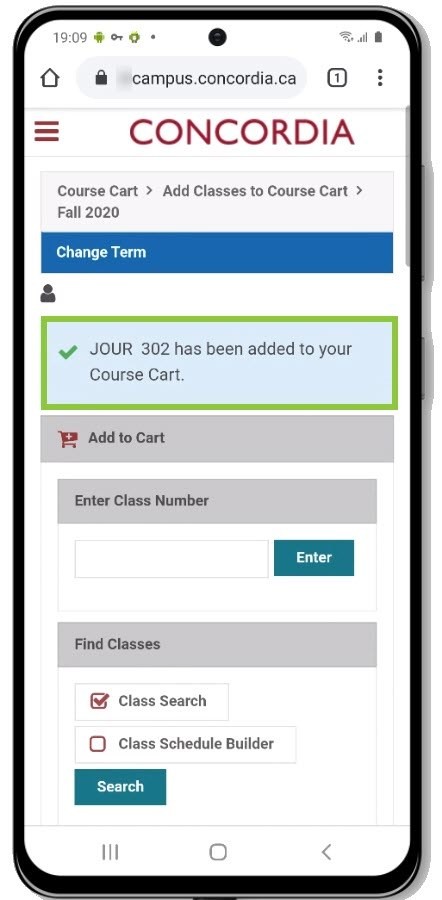
You can Enroll, Delete or Validate any course in your course cart, following these instructions:
- Enroll in a course from your course cart
- Delete a course from your course cart
- Validate a course in your course cart
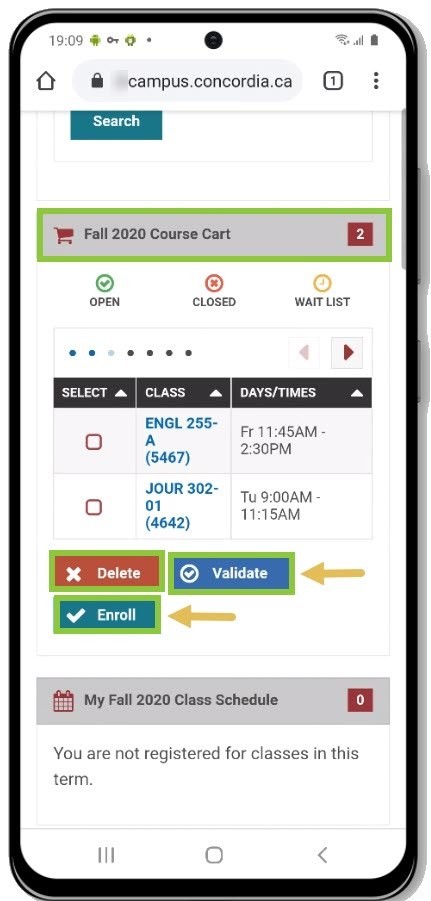
Enroll in a course from your course cart
Select the check box next to the course you wish to register for (you may select multiple courses).
Select Enroll.
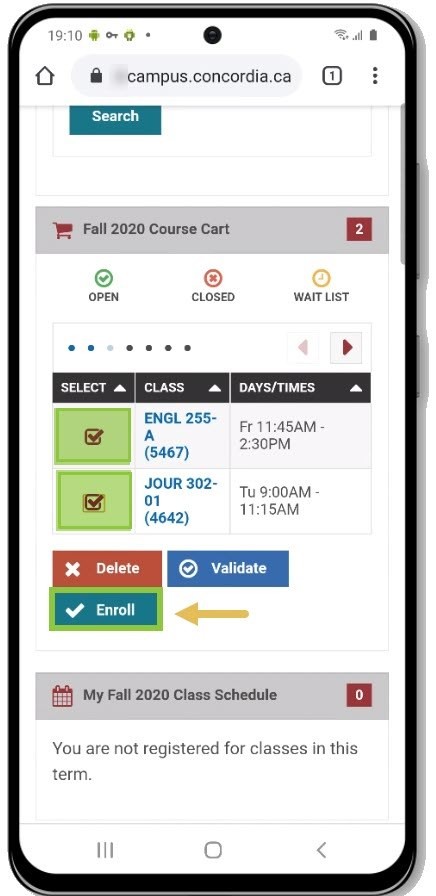
Next, select Finish Enrolling.
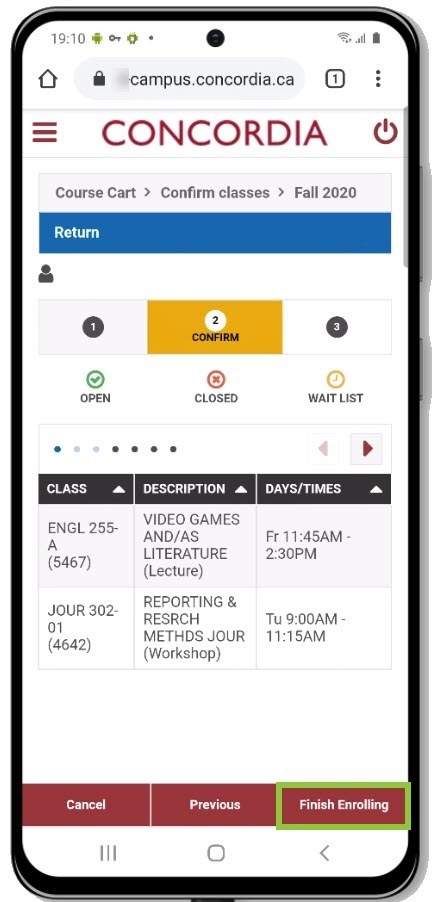
You will receive one of two messages:
- Success: this class has been added to your schedule
OR - Error: unable to add the class (with an explanation of why you could not be enrolled).
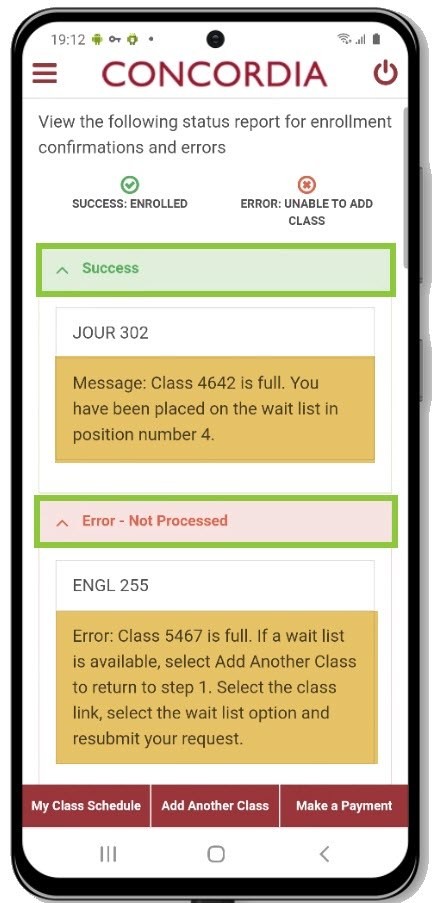
Remove a course from your course cart
Select the check box next to the course you wish to remove (you may select multiple courses).
Select Delete.
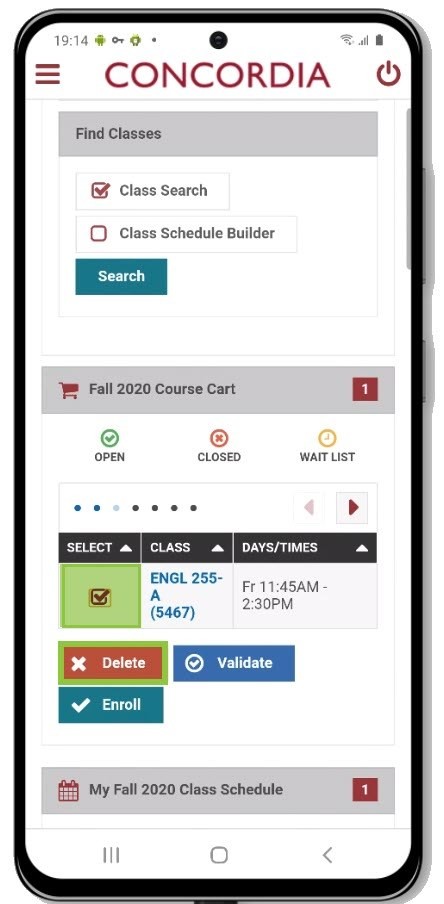
You have removed the course from your course cart.
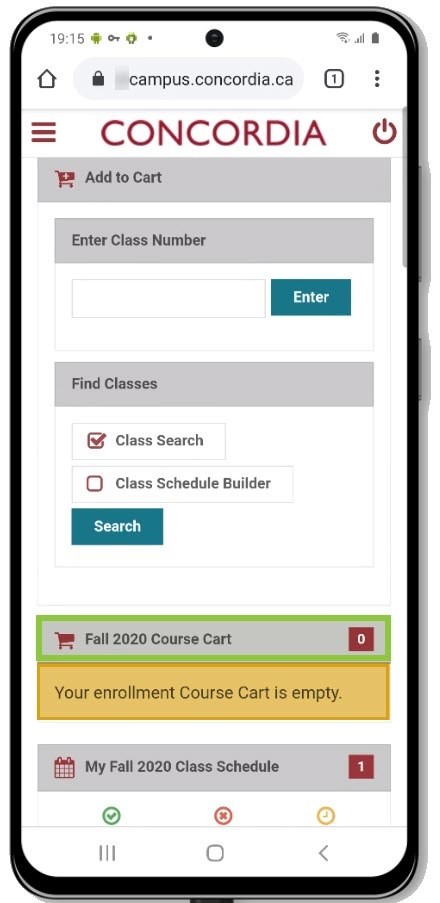
Validate a course in your course cart
Select the check box next to the course you wish to validate (you may select multiple courses at once).
Select Validate to have the system check for possible conflicts prior to enrolling.
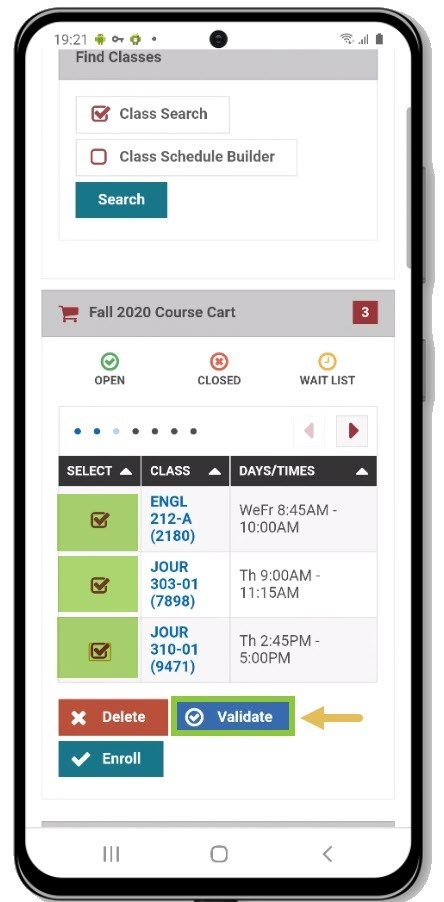
For each course, the validation results indicate Ok to Add or Potential Problem.
The Message section explains the potential problem.
Click Course Cart to return to your course cart.