How to view your graduation application status and degree conferred (Mobile)
This guide explain how to view the status of your application for graduation and whether your graduation request has been confirmed and your degree conferred.
Important
Before you start or if you are experiencing any issues accessing your Student Centre:
- Make sure your browser is up-to-date with the latest version available.
- If you are using pop-up blocker, please ensure it is turned off.
- If you are still experiencing issues, try using a different browser.
How to access your Student Centre
Log in to the Student Hub, select My CU Account, then the Student Centre.
Sign in with your Netname and password.
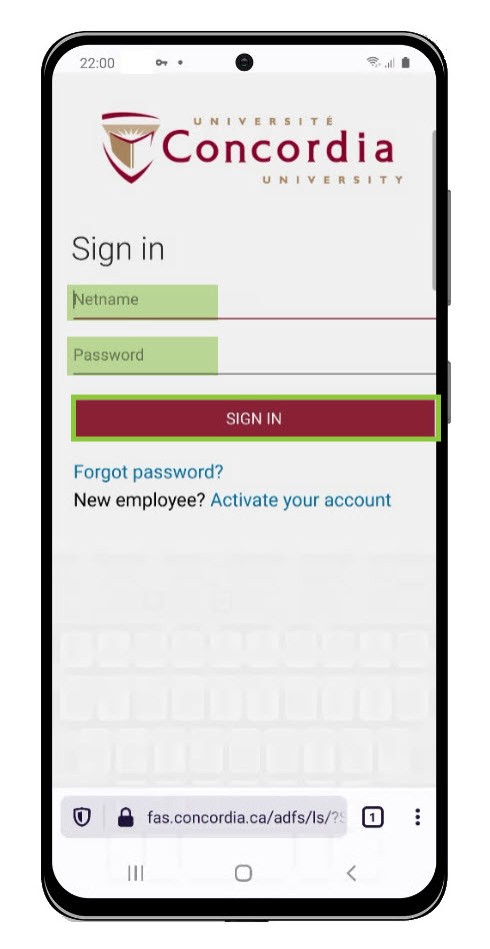
View your graduation application status
Select Academics.
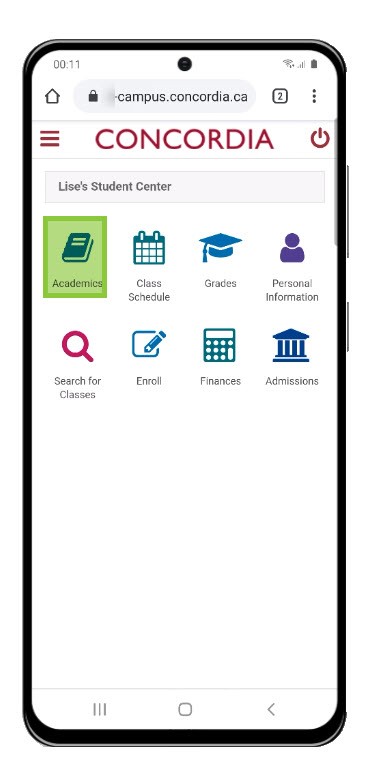
Select the Menu next to Academics.

Select Apply for Graduation.

IMPORTANT: Make sure your contact information is up-to-date.
To edit, select Update Contact Information.
Select View Graduation Status.
NOTE: Once your graduation has been confirmed, the View Graduation Status button will no longer appear. You will need to check your unofficial transcript to view if your graduation has been confirmed and your degree conferred.
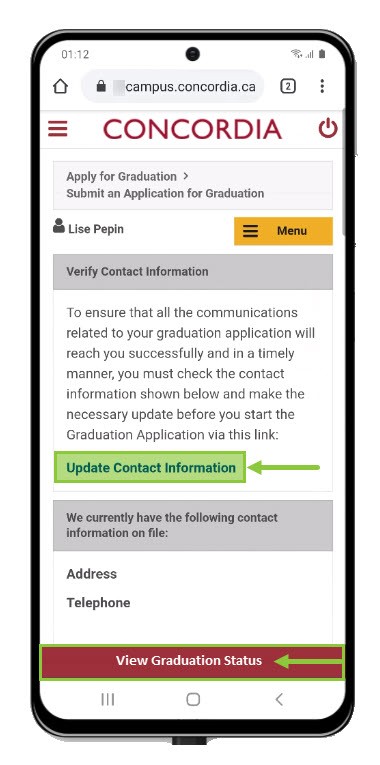
View the status of your request to graduate and the expected graduation term on the Graduation Status page.
IMPORTANT: If you wish to cancel your application for graduation, refer to the letter sent to you confirming receipt of your application to graduate and contact the person named in the letter.
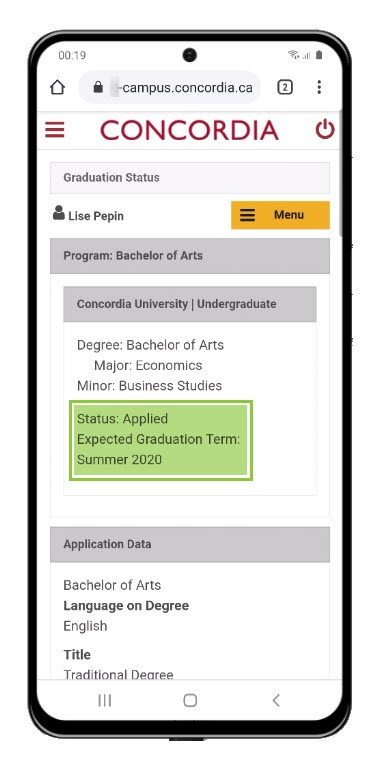
To return to the main screen of the dashboard, click the Concordia logo.
Alternatively, you can open the menu next to the Concordia logo to view other options.

View degree conferred on your transcript
Log into your Student Centre.
Select the menu next to the Concordia logo.
Open the Academics menu.
Select View Unofficial Transcript.
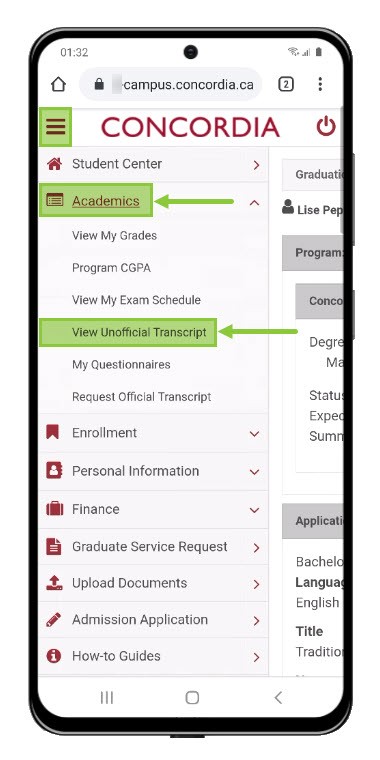
NOTE: For a quicker way to see your grades or cumulative GPA:
- Grades: Select View My Grades from the Academics menu. Choose an academic term and click Continue.
- Cummulative GPA: Select Program CGPA from the Academics menu.

Select Undergraduate/Graduate Record to generate a web-based version of your Student Record.

Your Student Record, beginning with your Undergraduate Credential Summary, will open in your browser window.
NOTE: Your graduate Student Record will follow your undergraduate Student Record, if applicable.
The Credential Awarded message means your degree is conferred.
You will also see a Confer Date.
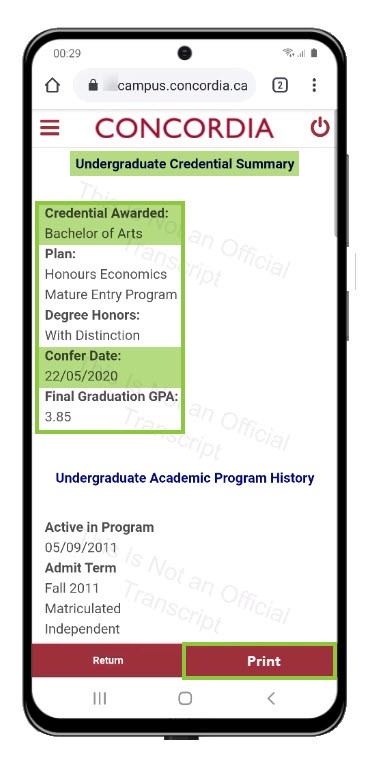
NOTE: To print your unofficial transcript, select Print.