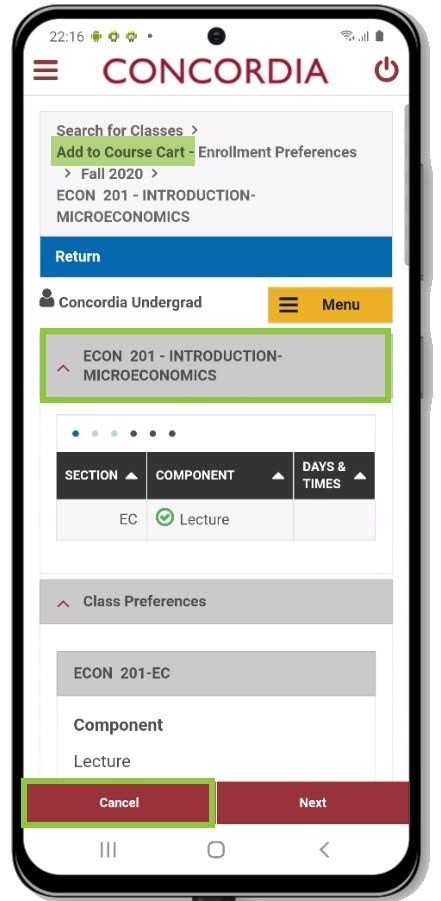How to search for a class (Mobile)
This guide explains how to search for classes in your Student Centre.
Important
Before you start or if you are experiencing any issues accessing your Student Centre:
- Make sure your browser is up-to-date with the latest version available.
- If you are using pop-up blocker, please ensure it is turned off.
- If you are still experiencing issues, try using a different browser.
How to access your Student Centre
Log in to the Student Hub, select My CU Account, then the Student Centre.
Sign in with your Netname and password.
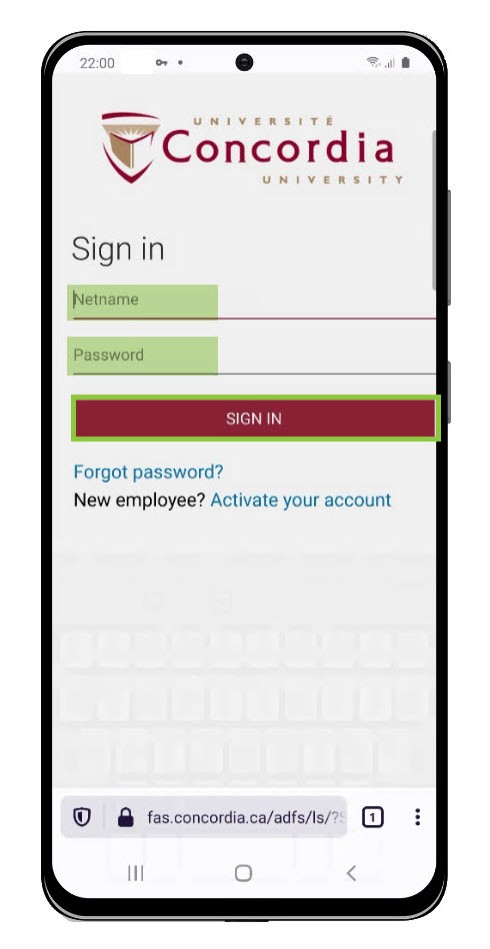
Search for a class
Select Search for Classes.
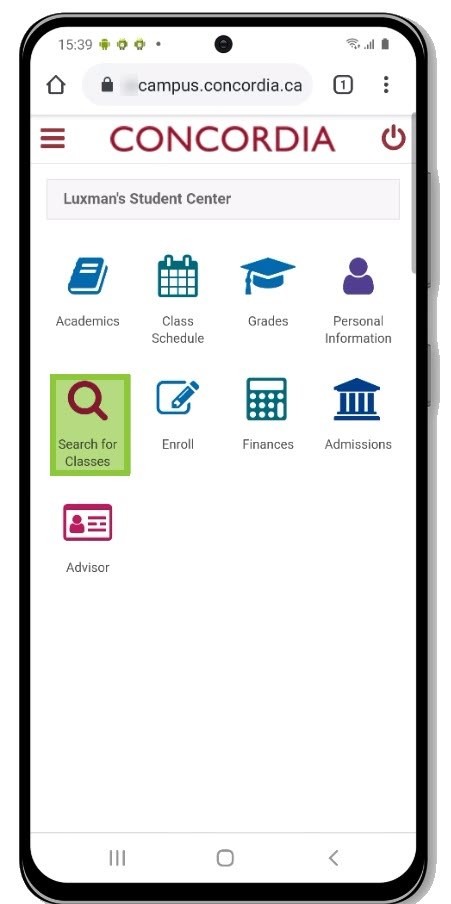
Enter your search criteria (minimum two).
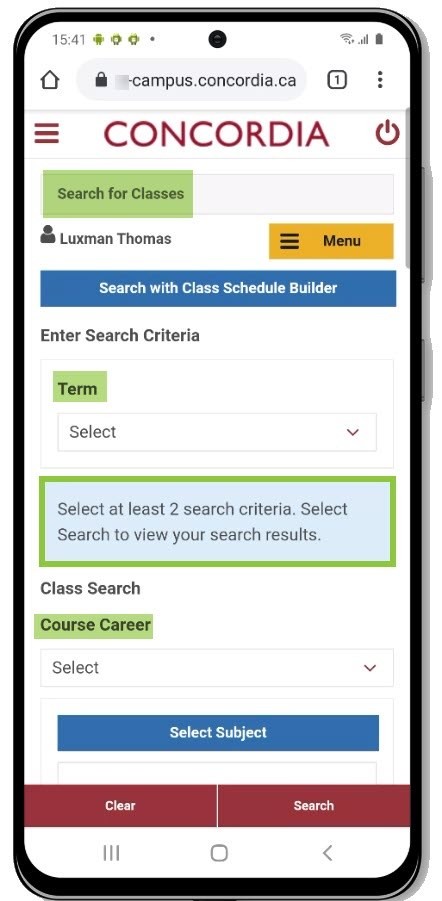
Select a Term (All Terms, Summer 2020, Fall 2020, Fall/Winter 2020-21, Winter 2021).
All Terms displays courses offered in all terms of the academic year.
Select the Course Career (Undergraduate, Graduate, Continuing Education, Professional Development, Research).
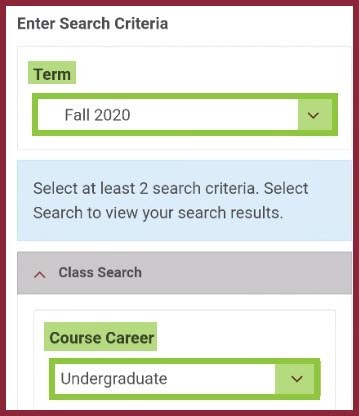
Select Subject or enter a class subject.
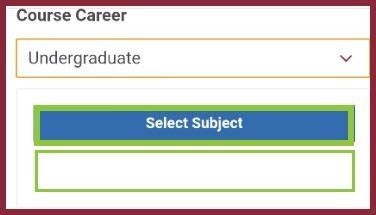
If you entered a class subject in the Select Subject field, enter a Course Number.
Select a Course Level to search for classes at a specific level.
Select Department or Faculty to search for classes in a specific department or faculty.
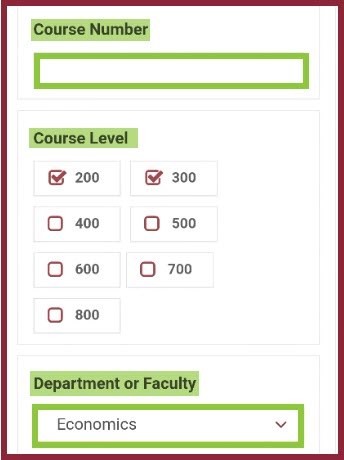
Additional search criteria
Enter the Class Time to search for class start and end times in the 24-hour format.
Choose the day(s) of the week to include classes offered on that day in your search.

Select Location to search for classes at a specific campus or online.
Enter the Instructor Last Name to search for classes taught by a specific instructor.
Use the Course Keyword field to search for a class by a keyword in course's title and/or description.
Use the Class Number field to search by the four digit class number.
Select Mode of Instruction to search by your preferred instruction style (Blended Learning, In Person, On-line).
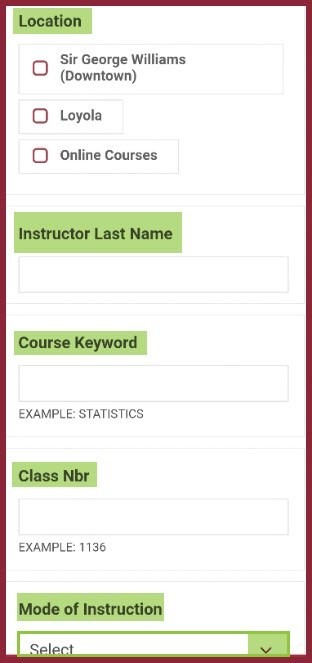
Select a course from your search
Enter your search criteria.
Select Search.
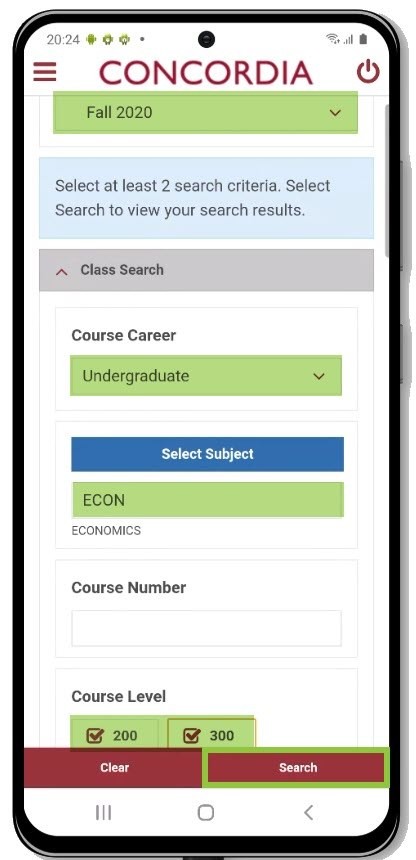
Select Class to choose the course you want.
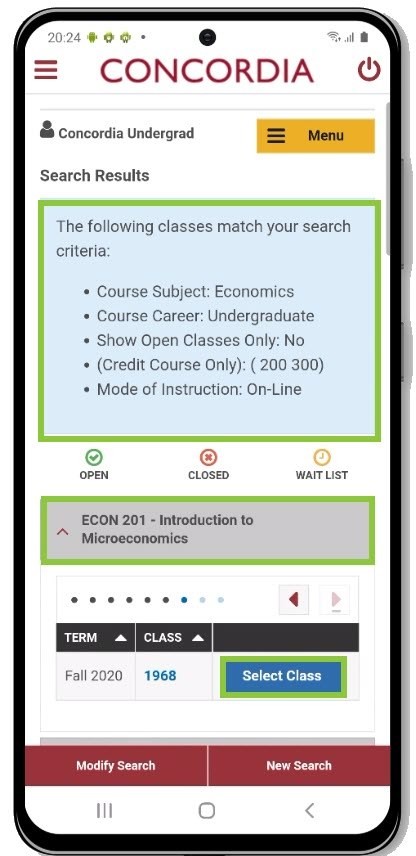
View the class details.
Select Cancel to return to the list.