How to view and print an unofficial transcript (Laptop/Desktop)
This is a guide to viewing and printing an unofficial transcript from the Student Centre.
Important
Before you start or if you are experiencing any issues accessing your Student Centre:
- Make sure your browser is up-to-date with the latest version available.
- If you are using pop-up blocker, please ensure it is turned off.
- If you are still experiencing issues, try using a different browser.
How to access your Student Centre
Log in to the Student Hub, select My CU Account, then the Student Centre.
Sign in with your Netname and password.
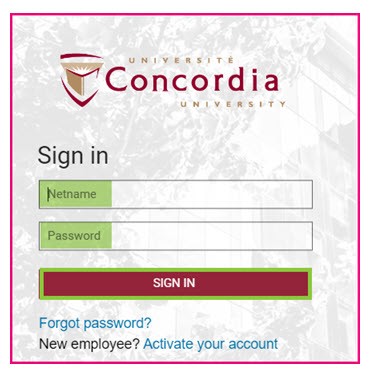
Request your Student Record
Select Academics.
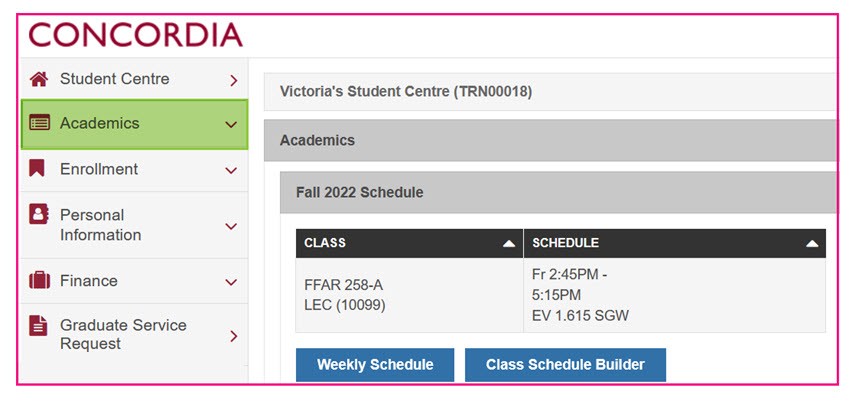
Select View Unofficial Transcript.

Select Undergraduate/Graduate Record to generate a web-based version of your student record.
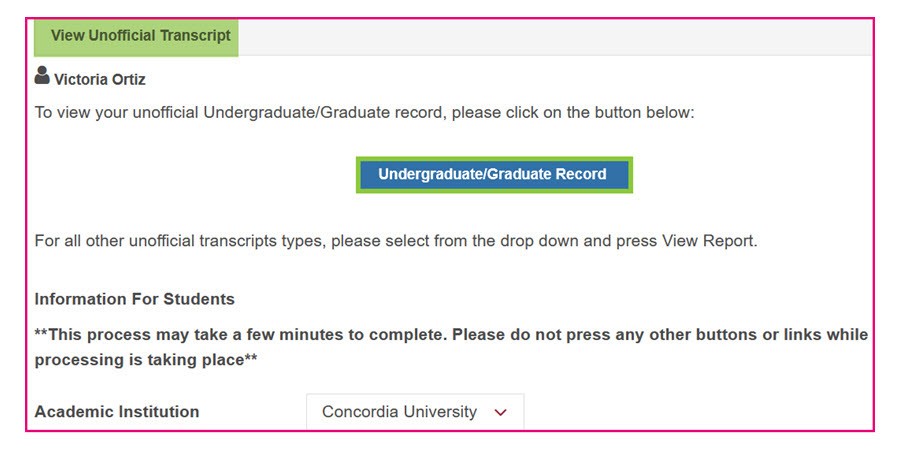
Your student record begins with your Academic Program History.
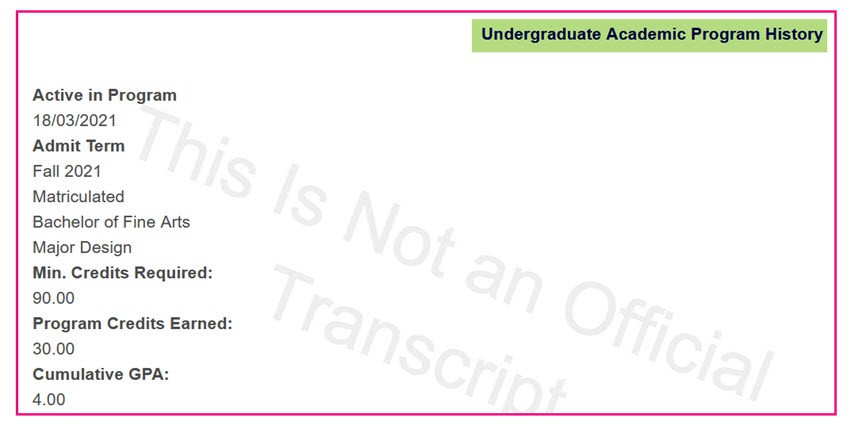
Scroll down through each Academic Term to view your course history, grades, and CGPA.

Print your Student Record
To print your student record, select Print at the bottom of the page.
To return to the previous page, select Return.

View other Unofficial Transcripts
On the View Unofficial Transcript page, you can also view your Continuing Education, GradPro Skills or Post Doc unofficial transcript.
Select your Report Type from the drop-down menu.
Select View Report.
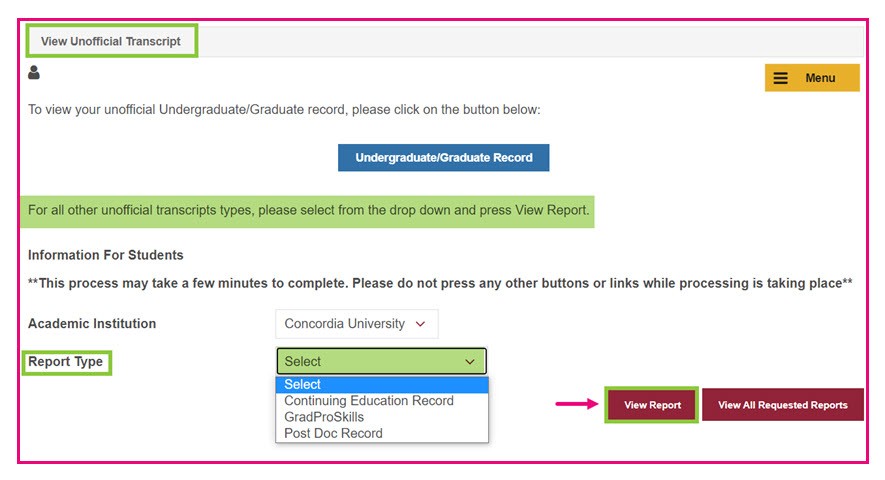
Select View All Requested Reports to view reports that you requested previously.
Select Return to return to the previous page.

Select View Report. The reports you requested previously will appear.
Select Return to return to the previous page.
