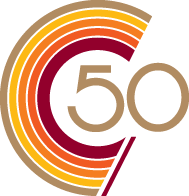Graduate application instructions
This guide will lead you through the online application process.
Please note:
- You may save your application at any point, allowing you to partially complete the process (if necessary) and return to it later.
- Be sure to have a valid credit card (Visa, MasterCard, American Express, Discover, JCB, Diners, or UATP) for the non-refundable application fee ($100.00 CAD) and a valid email address for correspondence.
- If you are submitting more than one application, you will be required to submit a complete application package for each program (including the application fee).
Note: The application fee for all programs is non-refundable and we do not provide application fee waivers.
1. Start your application
2. Level of study
Specify your level of study. Choose graduate.
3. Term
Select the term you wish to apply to (Fall, Winter or Summer) and the year.
4. Biographical information
Provide your name, date of birth, first language, email address and other details. Please ensure that all information is accurate and matches all your official supporting documents. If you had to modify the spelling of your name when you created your Netname account, please correct your name here.
To answer the questions about languages if you are bilingual or multilingual, please choose the options that seem most appropriate to you. Your answers will not affect your application for admission in any way.
The email address you provide will be the one we use to communicate with you throughout the admissions process.
5. Contact information
You may specify a mailing address different from your home address.
You can change your contact information at a later date. Log in to the Student Hub using your netname and go to My CU Account > Personal information & accounts > Manage personal information.
The Student Hub is the university’s main portal for students to carry out key tasks related to their academic life, like checking course schedules and paying tuition. For future students, it’s also the place where you can check on the status of your application for admission. You’ll be able to log in to the Student Hub once you’ve submitted your application.
6. Academic programs and academic plans
On this screen, you’ll select your academic load and the academic program and plan to which you’d like to apply. The Academic Program is the type of degree or certificate (Master of Arts, Doctor of Philosophy, etc.), and the Academic Plan is the subject (Chemistry, Business Administration, etc.).
Search by subject
Click Search by subject. In the Program Finder, choose a subject from the drop-down menu and click search by subject to display your options.
Additional questions
Certain academic plans will also require you to answer three additional questions about financial assistance, specific research areas of interest, and potential faculty supervisors.
7. Academic history
Create a list of all the post-secondary academic institutions you have attended (e.g. college, and/or university).
Click Select School to begin. If you cannot find your school using the School Name Search, click Return and check “I could not find my specific school.”
Please include the time period when you studied there (approximate dates are acceptable), and the degree or level that you have completed. Your acceptance, placement level or registration may be affected if you don’t disclose your post-secondary academic history.
If you do not consider your transcripts of university-level work to be an accurate reflection of your academic ability, you may list the reasons here.
8. Thesis, research and awards
Please list details of any master’s thesis or theses, published scholarly research, and/or scholarships, awards or other academic honours.
9. References
The number of reference letters required per application varies by program:
- Course-based programs at the Gina Cody School of Engineering and Computer Science require two letters of reference.
- All other programs require three letters of reference, unless otherwise specified in the list of programs with additional requirements.
Choosing a referee
Suitable referees should be:
- someone who is well-acquainted with you,
- able to attest to your potential for graduate studies,
- academic in nature.
Professional references are accepted in situations where work experience is relevant to your program. Contact your referees before applying to confirm their availability and willingness to write a reference letter for you.
Submitting letters of reference
When completing your application online, you will be required to enter your referees’ names, affiliated institutions and email addresses (college/university or company email). Your referees will then receive an email inviting them to complete an electronic assessment form and attach their letter of reference. It is your responsibility to follow-up with your referees to confirm they received this email from application.support@concordia.ca
You are strongly encouraged to submit your application before your program’s application deadline in order to give your referees sufficient time to provide their assessment and letter of reference.
FAQ
Review the steps to manage your list of referees.
What is the process for referees?
Referees have 14 days to complete an assessment form and a prepared reference letter. It is extremely important to enter your referees’ email addresses correctly so that they each receive an instructional email on how to proceed with their recommendation.
How will I know if I should follow-up with my referee(s)?
Track the status of your referees’ submissions by logging in to the Student Hub and going to My CU Account > Application for admission > Check application status. Click on the “Manage list of referees” link in the Admission section of My Student Centre.
What do I do if my referee(s) did not receive the invitation email to complete the assessment?
Verify the email addresses you submitted in your online application. You may also want to inform your referee(s) that the email is coming from application.support@concordia.ca and ask them to check their junk folder.
Whom should I contact if my referee is having technical difficulties?
Referees should contact application.support@concordia.ca and include your name and application ID.
How can I edit my referee's contact information if I already submitted my online application?
Edit your referee’s contact information by logging in to the Student Hub and going to My CU Account > Application for admission > Check application status. Click on the “Manage list of referees” link in the Admission section of My Student Centre.
May I use the same referee for multiple program applications?
Yes, but please inform your referee that they will receive separate emails specific to each of the programs you are applying to.
How long are the letters of reference valid?
Letters are valid for one academic year, beginning on the date you submitted your application. After this time, applicants are required to re-submit referee information online.
What happens if my referee(s) misses the submission deadline?
If your referee does not complete an assessment form and letter of reference within 14 days, they will no longer be able to submit these documents. To renew their 14-day deadline, log in to the Student Hub and go to My CU Account > Application for admission > Check application status. Click on “Manage list of referees,” cancel the referee and use the “+” button to add them again.
I have more than three referees. Will all letters be evaluated or only the first three?
It is up to the program to determine how they evaluate incoming documents, including letters of reference. Applicants may submit up to six referees during the admissions process.
Do I have to submit my online application before I can invite my referees to submit a letter of reference?
Yes, once you submit your online application and pay the application fee, we will send an email to your referees inviting them to complete an electronic assessment form and attach their letter of reference.
Will I be notified if one of my referees declines to submit the assessment form and letter of reference?
Notifications are not sent to applicants. It is your responsibility to track the status of your referees’ submissions. To do this, log in to the Student Hub and going to My CU Account > Application for admission > Check application status. Access the Admission section of My Student Centre, and click on “Manage list of referees.”
10. Attach documents
Please ensure that you have PDF copies of your documents ready to upload. You do not have to upload all the documents listed in the drop-down list, only the documents required to support your application.
File types that can be uploaded include:
- Adobe Acrobat Document (*.pdf)
- Image files (*.bmp, *.gif, *.jpg, *.jpeg, *.tif)
- Microsoft Word Document (*.doc, *.docx)
- Rich Text File (*.rtf)
- Text File (*.txt)
File size can be no larger than 5 MB per document.
You may also add documents after the application has been submitted through the My Student Centre. If your application has not yet been submitted, you can add documents via the Apply for admission link in the Student Hub > My CU Account > Application for admission.
After the application has been submitted
Documents and “To Do List”
To see what documents we require for your submitted application, go to your Student Centre and check the “To Do List" on the right hand side. Once you submit a required document, we will review your file again and remove that item from your “To Do List”.
Please note that it may take up to 10 working days to update your file.
To see a list of what documents we’ve already received, under the To-Do list, click on the link “List of Documents Received.” The list of documents will be displayed as soon as they are uploaded. Fine Arts portfolios will not appear on the list.
11. Finalize your application
You’re almost finished!
Release of Information
Privacy rules prevent us from talking to anyone but you about your application, unless you authorize a specific person in this section. Once you are admitted, this person will no longer have access to your file.
Application Fee
To finalize your application, you need to agree to our terms and conditions, and pay a non-refundable application fee ($100.00 CAD) by credit card. Please note: we accept the following credit cards: Visa, MasterCard, American Express, Discover, JCB, Diners Club, and UATP.
Confirmation email & Student ID number
Once you click the “submit” button, you will receive a confirmation email with an attached PDF copy of your application within 24 hours. This email will include an eight-digit student ID number that you will use throughout your studies should you be accepted at Concordia.
Technical difficulties with your online application?
Contact the IT Service Desk at 514-848-2424, ext. 7613
Or, email help@concordia.ca