Undergraduate application instructions
This guide will lead you through the online application process.
Please note:
- You may save your application at any point, allowing you to partially complete the process (if necessary) and return to it later.
- Be sure to have a valid credit card (Visa, MasterCard, American Express, Discover, JCB, Diners Club, or UATP) ready for the application fee ($100 CAD) and a valid email address for correspondence. The application fee is non-refundable and cannot be waived.
Start your application
- Set up your Netname and password to access the Student Centre
- In the Student Centre, select Admission Application
- Select Apply Now

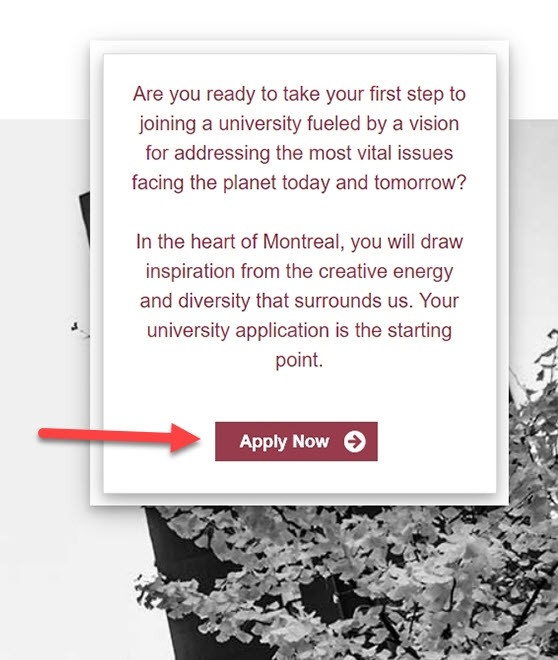
Level of study
Specify your level of study. Choose undergraduate.

Applicant category
We’d like to know a bit about your educational history. Choose one of the six categories that applies to you. If you are not currently enrolled in school, choose the option that best describes your most recent situation.
You are:
- a Cegep student in Quebec with a DEC or who will obtain a DEC
- a high school student (secondary school)
Including these categories:- an Ontario student with an OUAC number
- an Ontario student without an OUAC number
- attending high school in a Canadian province or territory other than Quebec or Ontario
- attending high school in the United States
- attending high school outside of Canada and the US
- a current or former student from another university or college
- a current or former Concordia student
- homeschooled
- applying as a mature student
- an Indigenous person applying to the Kaié:ri Nikawerá:ke Indigenous Bridging Program

Term
Select the term you wish to apply to (Fall or Winter) and the year.

Biographical information
- Provide your name, date of birth, first language, email address and other details. Please ensure that all information is accurate and matches all your official supporting documents. If you use only one name, add it to both the first and last name fields. If you had to modify the spelling of your name when you created your Netname account, please correct your name here.
- To answer the questions about languages if you are bilingual or multilingual, please choose the options that seem most appropriate to you. Your answers will not affect your application for admission in any way.
- The email address you provide will be the one we use to communicate with you throughout the admissions process.
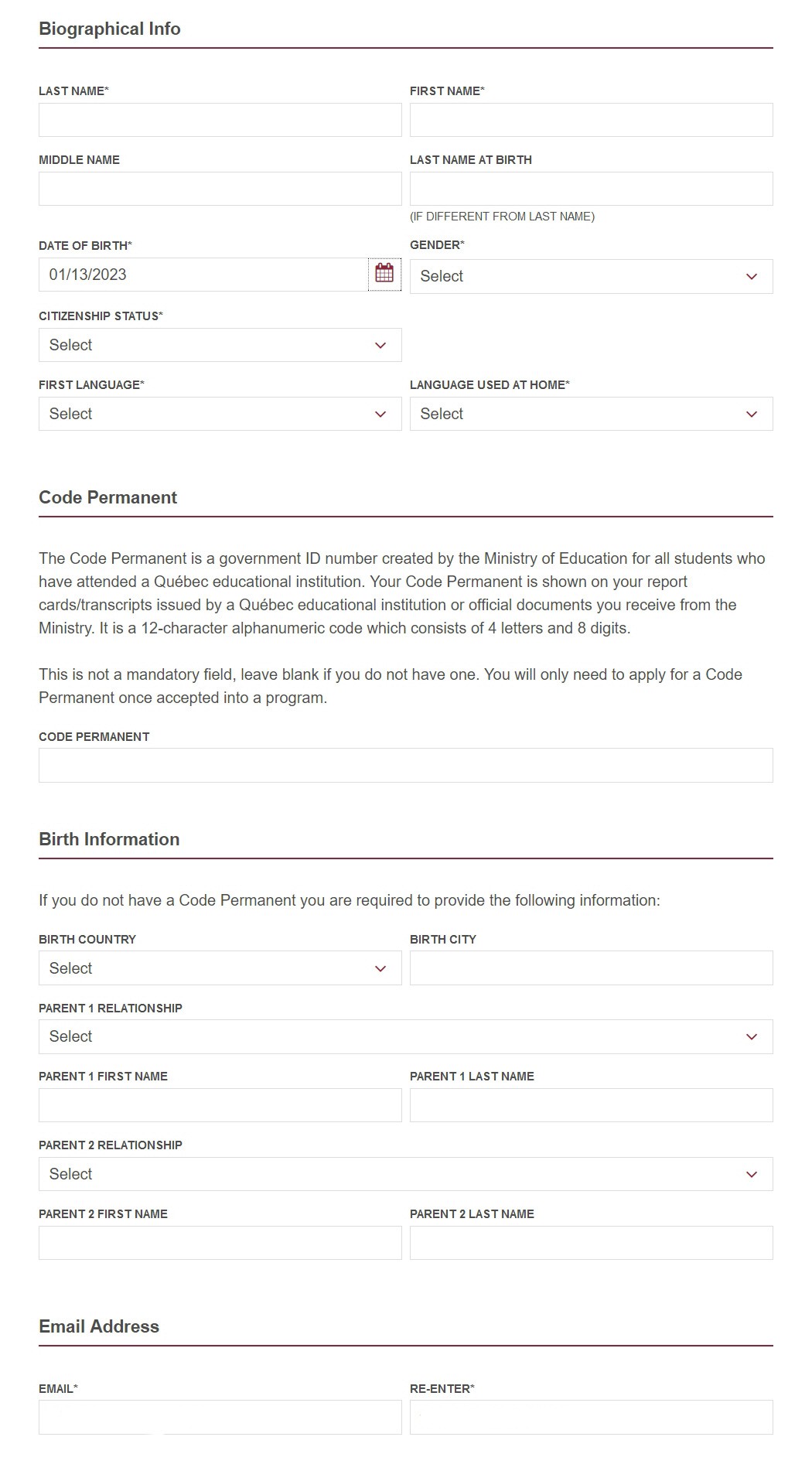
Contact information
You may specify a mailing address different from your home address.
You can change your contact and personal information at a later date through your Student Centre. You can also access your personal information by logging in to the Student Hub and going to My CU Account.
The Student Hub is the university’s main site for students to carry out key tasks related to their academic life, like checking course schedules and paying tuition. For future students, it’s also the place where you can check on the status of your application for admission. You’ll be able to log into the Student Hub once you’ve submitted your application.
Postal code: For countries without postal codes in their address, please enter X0X 0X0.

Academic programs and academic plans
Select the academic program and the academic plan to which you’d like to apply.
- An Academic Program is the type of degree or certificate you plan to pursue.
(Bachelor of Arts, Bachelor of Engineering, etc.) - An Academic Plan is the specific subject you want to focus on.
(Major in Art History, Specialization in Biophysics, etc.)
If you are not sure exactly which plan you would like to apply to, browse our A-Z program guide to consider all your options. Remember, if you leave your application open with no activity for more than 20 minutes, you will be automatically signed out to protect your privacy. Click the Save and Exit button if you need to leave your application.
First choice
- Your first choice should be your most preferred program and plan. Click Search by subject. Choose a subject from the drop-down menu and then click search by subject again to display your options.
- If you are not admitted to your first choice, we automatically consider you for your next choice. Keep in mind that if you're accepted to your first choice, we will go ahead and cancel your second and third choice.
Using your three choices
- You may indicate up to three academic program and academic plan choices on your application. We strongly recommend that you use all three choices.
- Do not choose more than one plan in the same subject—if you apply to the Specialization plan and are not qualified, you will automatically be considered for the Major plan in the same subject.
Adding a second plan
- “Add a second plan” allows you to add a minor or a second major (if you’re planning on doing a double major). Click Add a second plan and then click the magnifying glass to select the plan.
- You are not required to choose a second plan.
- Some academic plans don’t permit you to take on a second academic plan, in which case you’ll see the note “no matching values are found.”
Co-operative Education (optional)
- If you are interested in applying to the Institute for Co-operative Education, check off the Co-op box when choosing your program.
- Program availability - Late applications will be considered if places are still available. If you don't see your program on the drop-down menu, the program is either no longer admitting students for that term, or is not being offered. Please check program availability for the term you're interested in.
- All programs within our Bachelor of Commerce (BComm) have the same admission requirements. As a result, refused admission to one BComm program means refused admission to all BComm programs. For this reason, applicants cannot select more than one BComm program among their three choices.
Select your preferred BComm program as your first choice. As a second and third choice it is recommended that you to choose a program offered by another faculty (for example, a Bachelor of Arts Major in Economics, or a Certificate in Foundations for Business). - If you are applying to the Kaié:ri Nikawerá:ke Indigenous Bridging Program, please select your desired Bachelor degree. Currently the program prepares students to enter the following degree programs: Bachelor of Engineering (BEng), Bachelor of Science (BSc), Bachelor of Commerce (BComm), Bachelor of Arts (BA - Psychology) and Bachelor of Arts (BA - Journalism).
- Some programs in the Faculty of Arts and Science may not be available to add as a second plan (for a double major) at the time of admission. If admitted to your first plan, you may contact the relevant department to inquire about adding a second plan.

Distinctions, honours and additional information
List your academic honours, distinctions and achievements, including International Baccalaureate or Advanced Placement courses.
If you have any gaps in your educational history timeline, tell us about your activities and work history since you last attended school. You may also wish to attach your curriculum vitae/resumé later in the application.

Academic history
Create a list of all the academic institutions you have attended, including high school*, college, and/or university.
*Exceptions: CEGEP students are not required to include secondary school information, as your application will be assessed based on your CEGEP grades, which Concordia accesses with your permanent code. However, you will have to provide your high school transcript if you are enrolled in a business-related Technical DEC and are applying to a business program or the Certificate in Science and Technology.
Click Select School to begin. If you cannot find your school using the School Name Search, click Return and check “I could not find my specific school.”
Please include the time period when you studied there (approximate dates are acceptable), and the degree or level that you have completed. Your acceptance, placement level or registration may be affected if you don’t disclose your entire secondary and post-secondary academic history.
CEGEP student

High school student

Attach documents
Please ensure that you have electronic copies of your documents ready to upload. You do not have to upload all the documents listed in the drop-down list, only the documents required to support your application.
File types that can be uploaded include:
- Adobe Acrobat Document (*.pdf)
- Image files (*.bmp, *.gif, *.jpg, *.jpeg, *.tif)
- Microsoft Word Document (*.doc, *.docx)
- Rich Text File (*.rtf)
- Text File (*.txt)
File size can be no larger than 5 MB per document.
You may also upload documents after the application has been submitted through your Student Centre. If your application has not yet been submitted, you can add documents by applying for admission. You can also upload documents, apply for admission and access your Student Centre by logging into the Student Hub and going to My CU Account.
Note:
- Uploaded transcripts and test scores are considered unofficial. However, unofficial documents should be submitted as they assist in speeding up the admission process.
- Upload a PDF, Microsoft Word or Text File if you want to inform the Admissions Application Centre of any errors or corrections to your uploaded documents. Please select Note From Student as the document type.
- Please note that once your application has been submitted you will not be able to view, edit or remove the files attached to it. You will be able to upload additional documents through the My Student Centre page once your application has been submitted.
- Once a document is uploaded to your application file, it can't be viewed, edited or removed. If you upload an incorrect or incomplete document, you may upload a corrected or updated document as a Note from student. At the top of the corrected document, indicate that it's the version you intend to be reviewed. The Admissions Officer in charge of your file will make a note of this.

Finalize your application
You’re almost finished!
Release of Information
Privacy rules prevent us from talking to anyone but you about your application, unless you authorize a specific person in this section. Once you are admitted, this person will no longer have access to your file. Note that this authorization pertains strictly to your application. Any authorization provided to another person will not extend beyond the application process.
Application Fee
To finalize your application, you need to pay a non-refundable application fee ($100 CAD) by credit card. Please note: we accept the following credit cards: Visa, MasterCard, American Express, Discover, JCB, Diners Club, and UATP.

After the application has been submitted
Confirmation email & Student ID number
Once you click the “submit” button, you will receive a confirmation email with an attached PDF copy of your application within 24 hours. This email will include an eight-digit student ID number that you will use throughout your studies should you be accepted at Concordia.
The admission application status will show “POSTED,” indicating successful submission and readiness for review by the admissions team.
Documents and “To Do List”
To see what documents we require for your submitted application*, go to your Student Centre and check “To Do List" on the right hand side. You can also access your Student Centre by logging in to the Student Hub and going to My CU Account. Once you submit a required document, we will review your file again and remove that item from your “To Do List”.
*Please note that it may take up to 10 working days to update your file.
To see a list of what documents we’ve already received, under the To-Do list, click on the link “List of Documents Received.” The list of documents will be displayed as soon as they are uploaded. Fine Arts portfolios will not appear on the list.

