To create your CDA website, you must first activate your personal storage space through the CDA MyAccount Portal. Once your 10 GB of storage space is activated you can create your website. You will see the following option:
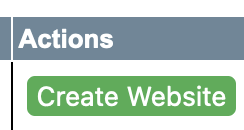
There is a public_html folder inside your Home folder and also inside the Class Share folder (for teachers) where your website files are stored. Copy your files into this folder.
Always copy files to your public_html folder so that they inherit the permissions of the parent folder (public_html). Moving files will make them retain their original permissions and not inherit the web user permissions they need to be viewable in a browser.
From anywhere in the world, you should use an FTP client to connect to your Home folder or Class Shares. The host name you want to connect to is cdaftp.concordia.ca. See this page for how to connect with FTP.
There is also a web interface for FTP here: https://cdaftp.concordia.ca/login
The address to the web page after you upload it to your personal Home folder is
http://hybrid.concordia.ca/username
If you are uploading stuff to a Class Shares folder, the address would be:
http://hybrid.concordia.ca/class_folder_name
Place your index.html file into your public_html folder located in your Home folder.
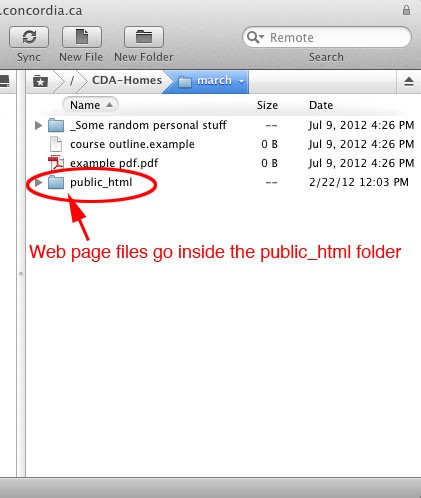
If your main page is titled 'index.html' then your web-address if hosted inside your Home folder will be : http://hybrid.concordia.ca/~your_user_name
If your main page is titled anything else your address will be : http://hybrid.concordia.ca/~your_user_name/your_document.html