Disabling legacy (basic) authentication
Proactively supporting the shift to modern authentication
Legacy (basic) authentication, a less secure sign in method that can be used to access any concordia.ca email account, will be disabled by Microsoft in October 2022. Following this change, multi-factor authentication (MFA) will be required to sign in to all concordia.ca email accounts, which will help improve the security of your mailboxes and prevent unauthorized access.
To address this change and ensure the Concordia community is well prepared, Instructional and Information Technology Services (IITS) will be progressively disabling legacy (basic) authentication on all faculty and staff concordia.ca email accounts in different phases over the coming months.
What users should know
If you are currently using legacy (basic) authentication
- No action is required. A strong support structure will be in place to assist you with configuring and/or upgrading to a wide variety of modern email clients that eliminate the need for legacy (basic) authentication and support MFA. A dedicated IT support team will be reaching out over the coming weeks/months to assist you with this change.
If you are not using legacy (basic) authentication
- No action is required. In the coming weeks, legacy (basic) authentication will be gradually disabled if you have not signed in to your concordia.ca email account(s)s using legacy (basic) authentication for the past 30 to 60 days.
What is legacy (basic) authentication?
Legacy (basic) authentication is an email sign in procedure that allows users to sign in to their email accounts using a single user name and password, without multi-factor authentication (MFA). This leaves accounts vulnerable to unauthorized access and information breaches due to limited protection.
By turning off legacy (basic) authentication, MFA will be required at sign-in, providing greater security to your accounts and information.
Why is legacy (basic) authentication being disabled?
Concordia’s drive to disable legacy (basic) authentication is being undertaken to:
- Ensure your information is secure from rapidly increasing cyber-attacks targeting Concordia.
- To make sure the Concordia community is not impacted when Microsoft ends support for legacy (basic) authentication on October 1, 2022.
- To comply with governmental cyber security regulations.
What you need to do
For colleagues currently using legacy (basic) authentication
To prevent any barriers from accessing your concordia.ca email account after Microsoft deactivates legacy (basic) authentication, users are required to have a modern email client that supports MFA.
No action is required until you receive detailed instructions from our dedicated support team. An IT representative will be reaching out over the coming weeks/months to assist you with configuring and/or upgrading to one of the following modern email clients that support MFA:
- Outlook for the Web (OWA)
- Outlook 2016 or newer
- Thunderbird version 78 or newer
- Apple Mail
- Evolution
- Apple default mail app
- Android default mail app
For detailed instructions on how to check if your email client is using legacy (basic) authentication, please check the FAQ section below. If you are using an email client other than the ones listed above, we strongly suggest installing Outlook on Windows and MacOS, or using OWA on Linux.
For colleagues not currently using legacy (basic) authentication
In the coming weeks, legacy/basic authentication will be gradually disabled for users that have not signed in to their concordia.ca email accounts using legacy/basic authentication for the past 30 to 60 days. No action is required, and this change should have no impact on your account.
NOTE: It’s important to note that once legacy protocols are disabled, you might need to reconfigure your email on your phone or tablet).
How to upgrade or configure your email
It’s important to note that users should not upgrade or configure their email accounts until they have received detailed instructions to do so from IT services, doing so may require you to repeat the process at a later date.
For configuration and/or upgrading details please select from the following options:
Computers:
For all PC Windows laptops and computers, users will need to switch to one of the following modern email clients that support MFA. Select your preferred option for detailed instruction.
For all Apple laptops and computers, users will need to switch to one of the following modern email clients that support MFA:
NOTE: If your Mac operating system (OS) is out-of-date, you may receive a “Can’t connect to the account Exchange” error message indicating that your username or password was incorrect.
If this occurs, you may need to upgrade your Mac OS or ensure you are using a supported web browser and access your mailbox via the web client, https://portal.office.com.
For assistance, please reach out to the IT Service Desk at help@concordia.ca .
Linux users will need to switch to one of the following modern email clients that support MFA:
Mobile devices:
It’s important to note that once legacy protocols are disabled, you might need to reconfigure your email on your phone or tablet .
For all iPad and iPhones, users will need to switch to one of the following modern email clients that support MFA.
- Outlook Web App (OWA)
- Outlook , which can be downloaded from the Apple App Store for iOS free of charge.
- Apple default mail app
Please note that modern email clients are only compatible with iOS 14 or later or iPadOS 14 or later. If your operating system does not support a modern email client, you can always access your email using OWA.
For all android users, you will need to switch to one of the following modern email clients that support MFA.
- Outlook Web App (OWA)
- Outlook, which can be downloaded from the Google Play Store for Android free of charge.
- Android default mail app
Please note that modern email clients are only compatible Android 5 and above. If your operating system does not support a modern email client, you can always access your email using OWA.
Resources and support
During the upgrading and/or configuration process, a dedicated support team will be available via zoom to assist you remotely on the scheduled date legacy (basic) authentication is disabled on your account.
For any questions or concerns, please contact the IT Service Desk by email at help@concordia.ca or call 514-848-2424, ext. 7613 between 8:00 a.m. and 11:00 p.m. on weekdays and between 9:00 a.m. and 4:30 p.m. on weekends. The legacy project support team will be working closely with the IT service desk to prioritize your calls.
FAQs
Outlook
In your Outlook menu, go to "File" then "Office account". The version of your Outlook/Office suite is indicated in the Product Information section (see below).

Please note: If you are using any other client than Microsoft Outlook, you are using a legacy protocol and will be required to update your account to Microsoft Outlook. Modern Authentication is used by default in Outlook.
Apple/MacOS
On Apple/MacOS computers: Open your Outlook menu, choose "About Outlook", the version should be 16 or higher.
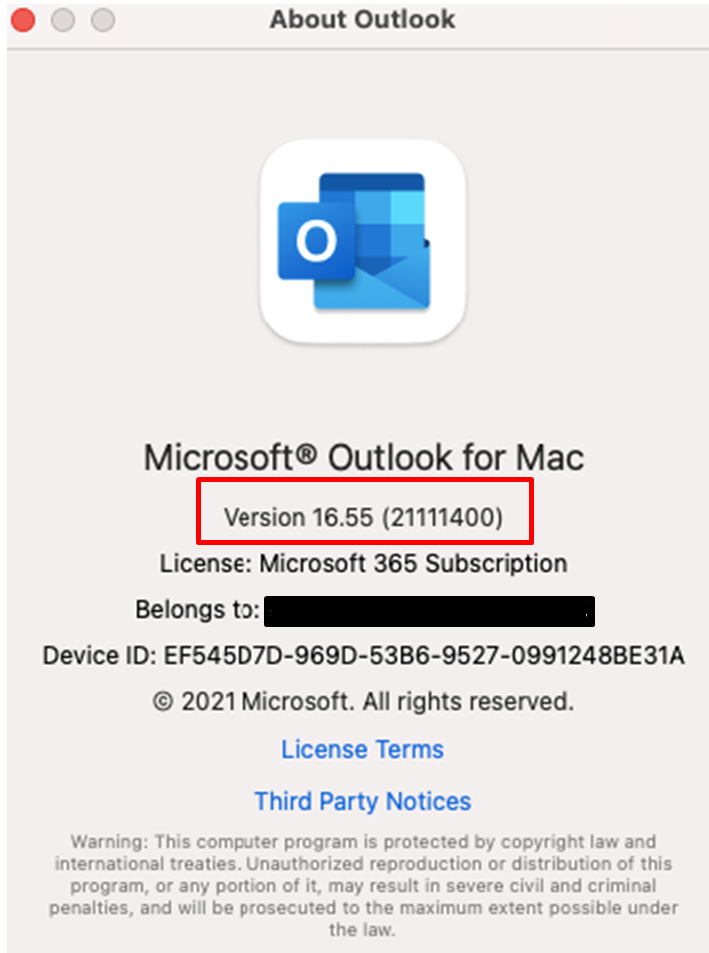
As previously communicated, Concordia’s drive to disable legacy (basic) authentication is being undertaken to:
- Ensure your information is secure from rapidly increasing cyber-attacks targeting Concordia.
- To make sure the Concordia community is not impacted when Microsoft ends support for legacy (basic) authentication on October 1, 2022.
- To comply with governmental cyber security regulations.
If you have not upgraded to a modern email client by the end of Summer 2022, you will be unable to sign in to your concordia.ca email account due to the changes being implemented by Microsoft.
If you are using an email client other than the ones listed below, we strongly suggest installing Outlook on Windows and MacOS, or using OWA on Linux.
Concordia will be supporting this following email clients:
- Outlook for the Web (OWA)
- Outlook 2016 or newer
- Thunderbird version 78 or newer
- Apple Mail
- Evolution
- Apple default mail app
- Android default mail app
You can access your email account(s) using Outlook on the web (OWA) or the latest version of Thunderbird.
Please note that the Thunderbird mail client provides access to Microsoft 365 (M365) email, but not calendar or tasks.
Step 1:
You will need to run the latest ESR (extended-support release) version of Thunderbird which is available for downlaod from here: https://www.thunderbird.net/en-US/
Step 2:
You need to enable cookies in Thunderbird in order to use OAuth 2. Enable cookies by going to Options > Privacy & Security > select Accept cookies from sites under the Web Content section.
Step 3:
You will need to configure Thunderbird manually. To do so, open Thunderbird. Under Local Folders, click Email under the 'Setup Another Account' heading.
Step 4:
Enter your email address, first.last@concordia.ca and password in the 'Setup your Existing Email Address' page. Click "Configure manually"
Step 5:
The incoming and outgoing settings appear in the expanded options
Step 6:
If OAuth2 is not listed under the Authentication drop down menu, click "re-test" or "Advanced Config" to get the OAuth2 option to appear.
Step 7:
You will be prompted to login with your credentials, which will initiate a 2-factor authentication challenge.
No, nothing will be lost by upgrading to a newer version of Outlook.
While this may differ depending on the device and operating system you’re are using, once upgrading to a newer version of Outlook the look and feel of your email may differ slightly.
Older operating systems may not be compatible with newer versions of Outlook. In these circumstances we ask that users access their email accounts using Outlook on the web (OWA).
For assistance, please contact the IT Service Desk by email at help@concordia.ca or call 514-848-2424, ext. 7613 between 8:00 a.m. and 11:00 p.m. on weekdays and between 9:00 a.m. and 4:30 p.m. on weekends.
Yes, the app will work the same but make sure to check your settings to adjust everything according to your preferences. It’s important to note that once legacy protocols are disabled, active sync requires the account to be removed and readded.