You must already have an account on the FAvideo volume of the FAMC to connect to it. To work with the 10 Gb connection, you must be logged in to a computer in the CDA EV 5 AV suites or the FAR EV10 AV suites. CDA AV suite VS02 is the only suite that DOES NOT have the 10 Gb connection. To connect to the FAMC server click on the FAMC server volume on the desktop.
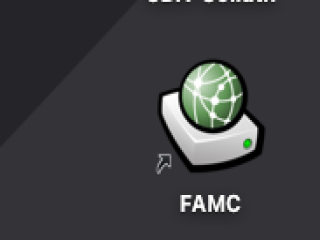
If you don't see this icon, then, on an Apple computer, go to Finder/Go/Connect to Server and type in the following address:

Once you enter your Concordia netname and password, connect to the FAvideo volume
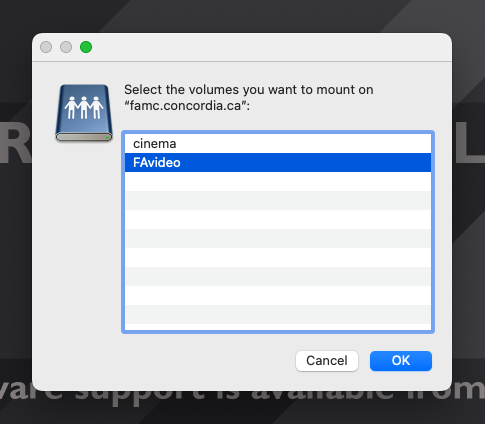
Depending on your space request, your user folder and space will be in the user or groups folder of that volume.
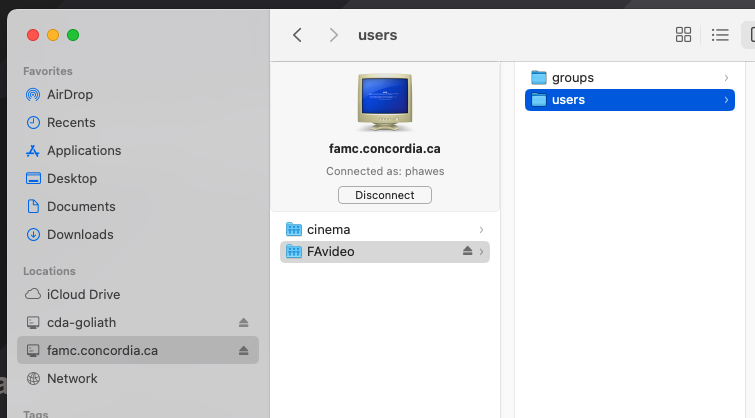
You can also connect to your FAMC server space at home using a FTP client like cyberduck. Of course, this connection is too slow to work from but you may wish to add file to or copy files from the space. The address is: sftp://cda-fashare.concordia.ca:222
Due to security regulations Multi-Factor Authentication (MFA, also known as 2FA) is required.
The FTP server only supports the MFA which is different from the one used by the main Concordia account.
The most common applications that can be used are Microsoft Authenticator or Google Authenticator (Android, iOS). There are many other mobile applications that support the MFA, and some browser extensions.
You must first configure the MFA for your FTP account. To do so, please login to https://cda-fashare.concordia.ca, which will provide you with the QR code that can be added to the authentication applicaiton of your choice.

