After you pass the pre-check and start your exam, you will see a “Quiz Tools” window floating above your exam questions. On this window, you can find a video thumbnail of yourself taking the exam and a set of tools below the video (zooming tools, calculator, whiteboard, if enabled). If you don’t need any of the tools, click the Collapse button to get it out of the way. You can bring it back by maximizing it whenever you need it again.
Proctored online exams
Read on to understand how COLE, Concordia's online exam platform, allows for proctored exams.
It's easy to access the COLE (Concordia OnLine Exams) platform. Simply navigate to cole.concordia.ca and use your Moodle credentials to log in.
COLE includes features designed for your success, like autosave every 15 seconds and the ability to mark questions for review before you submit them.
Your course syllabus specifies if your online exam is proctored.
What is proctoring?
Proctoring is a method of ensuring the person taking the exam is who they claim to be, as well as preventing them from cheating during the exam or downloading questions for the benefit of future students.
Currently, Concordia uses two modes of proctoring for online exams:
- Auto proctoring through software, with no human intervention during the exam
- Live online proctoring with human invigilators overseeing exam takers through a video platform like Zoom
Practice exams
Make sure you complete a practice exam before your exam day, to get familiar with the interface and identify any system incompatibility issues you might have beforehand. Practise exams are available on cole.concordia.ca. If you can’t access a practice exam, please email cole@concordia.ca.
Frequently asked questions
Please consult term dates and deadlines.
You can check your personalized final exam schedule in the Student Hub. Go to My CU Account > Academic > View exam schedule.
Your syllabus will indicate if your course requires a proctored online final exam. If you do not wish to take a proctored online final exam, you have the option of dropping the course.
In auto proctoring, there is nobody watching you while you take your exam, but you are being recorded.
In live online proctoring, someone (an invigilator) is watching you via Zoom while you take your exam, but you are not being recorded (unless you are suspected of academic misconduct and are invited to a breakout room by the invigilator).
If your exam is proctored, either with Proctorio or Zoom, you will be given access to a proctored practice exam close to your exam date (a week or so) to test the system and get familiar with the exam environment. Your instructor will inform you when this practice exam is ready. You can then log in to cole.concordia.ca and find it on your dashboard.
Each student only has one trial for a proctored practice exam, so only take it when you are ready. Some non-proctored practice exams with different question types are accessible at all times to help you become familiar with COLE. You can try those any time and as many times as you wish.
In the case of auto proctoring through a tool such as Proctorio, no.
In the case of live online proctoring through Zoom, yes.
COLE offers technical support via in-exam chat as well as a toll-free phone number (1-888-202-8615), which is available at the bottom of each exam page.
Your professor will also be available to answer questions about the content of the exam. You can ask your question using the in-exam chat functionality. The support staff will communicate your question to the professor and relay the answer back to you within a short time.
Proctorio is an online proctoring service that mimics the live proctoring (invigilation) that takes place during an in-person exam. Its software records students through video, audio and/or screen activity while they write. It is automated, meaning that no live human is watching the recording.
No. Proctorio itself does not use Zoom.
However, in live online proctoring situations, a combination of Proctorio and Zoom may be employed. In this scenario, Proctorio is used to lock down the screen. There will be no Proctorio pre-check as in an auto proctored exam. ID verification will be done by invigilators.
Please join the Zoom meeting 45 minutes in advance to complete ID verification. You will be able to continue to study while you wait for your exam.
Exams that are proctored on Zoom do not allow you to click anywhere outside the exam screen. Clicking outside of the exam will cause you to be removed from the exam platform. Unmuting your mic and speaking during the exam is also prohibited.
If you’re removed from the exam for any reason, you can log back in and resume where you left off. Your progress will be saved.
If your exam is longer than two hours, you are permitted to use the bathroom during your exam. You are not permitted to use the washroom if your exam is two hours or less. Proctorio will remind you to use the facilities before you begin your exam.
To the best of your ability, select a location that is quiet, private and has a reliable internet connection with minimum 3G. If needed, earplugs or noise-cancelling headphones that are not connected to a device may also be used to help you focus for the duration of the exam.
You should be in the room alone, as this will help you to focus. Remember Proctorio is also recording from your webcam and microphone. It is your responsibility to ensure that if there are others in the room, they are aware of this.
If you are registered with the Access Centre for Students with Disabilities, your exam will be configured to address your accommodation needs.
If you also happen to be a faculty member, you will receive separate communications.
Technology specifications
Proctorio’s software functions exclusively as a browser extension within the Chrome browser. The software does not have access to a user’s local machine and operates solely using the browser’s native functionality. Proctorio is active when you log in to the exam and is deactivated when you log out. Monitoring settings are determined by the professor administering the exam.
All exams will require presentation of your Concordia Student ID card to validate that you are the test taker.
The following will also be monitored:
- Audio (via your computer’s microphone)
- Screen and mouse activity
You will not be able to access other applications, websites, or browser tabs during the exam, unless specifically permitted by your professor.
Some exams require you to use your smartphone with a QR reader to upload images. Others require you to convert photos to PDF and upload. Check with your professor which format is needed.
Please be assured that you won’t be removed from an exam for looking away from your screen. To find out more about how the Proctorio proctoring software works, as well as other guidelines for taking exams remotely, please go to Concordia's exam information web page.
If you are overseas and normally using a VPN, please disconnect from the VPN before the exam. You will not be able to connect to an exam using the Proctorio platform if you are using a VPN.
During an exam on Proctorio, you may, on occasion, be asked for a password at the start of the exam. Please note that there is no password; simply refresh your page and you should be able to continue. If you have any issues, contact the COLE support line.
If you receive a “waiting for Moodle” dialog box before or during an exam, simply refresh the page to continue.
If your exam requires you to write on paper, please pay close attention to the instructions and equipment you will need to upload your work.
Note: if you have borrowed a computer from the Library, you may need to re-install the extension after rebooting the computer.
Students taking an online proctored exam are responsible for having a computer or laptop, webcam, microphone, the Chrome browser with the Proctorio extension, and a reliable internet connection with minimum 3G. The Proctorio extension is at no cost to students and is downloadable within the COLE platform at cole.concordia.ca. Students who do not have the required equipment can request it by visiting the Learn, Teach and Work from Home website or call 514-848-2424, ext. 7613.
Yes — watch this video.
In an online live proctoring scenario, a human invigilator will oversee a group of students as they write their exam via Zoom, somewhat like in a face-to-face exam situation.
You will access your exam via COLE, and you will simultaneously log into a Zoom meeting. You will be required to have your video turned on for the entire duration of the exam. However, once you start your exam, you will not be able to see the invigilators or other students. The invigilators will however be able to see you. You will access support via a built-in live chat on COLE or by using the toll-free phone number located at the bottom of each exam page. Nothing is recorded unless there is suspected misconduct.
If your exam involves online live proctoring, you will receive more detailed instructions during the course and well in advance of your exams.
To write an online live proctored exam you will need:
- Access to Chrome on a computer or a laptop (not mobile device) with Proctorio extension installed
- Zoom desktop application
- Web camera (built-in or external)
- Microphone
- A stable internet connection
VPNs are designed to conceal identity, so the Proctorio extension will block it when you are starting a proctored exam. You will have to turn off VPN in order to pass the Proctorio pre-check.
- Connect VPN to download the Chrome browser at https://www.google.com/intl/en/chrome/#eula and then go to https://getproctorio.com using the Chrome browser to install the Proctorio extension.
- Disconnect VPN to log in to COLE to start the exam.
If you are still unable to proceed, please contact Proctorio live support to seek help. You may have other settings that are blocking the Proctorio extension. It is highly recommended that you take the proctored practice exam to get these issues ironed out a week before your scheduled exam.
For any technical problems during an exam, you can call 1-888-202-8615.
The support team will record your issue and either assist you immediately or send your issue to the appropriate unit or person. The COLE team can address issues with your exam. IITS may be able to assist if you are having computer issues.
Your professor will also be on stand-by in case you have questions.
This Proctorio Student Support site contains FAQs and trouble-shooting tips for different operating systems. If you want to talk to a support person, you can access Proctorio live chat on this support site, which also provides links for installing Google Chrome and the Proctorio extension.
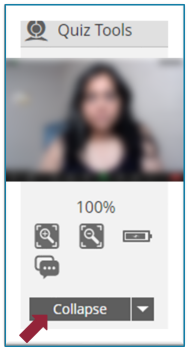
No. Proctorio only kicks in when you are taking an exam that has Proctorio configured in the exam settings. If Proctorio is enabled, you will see the wording “remotely proctored” in the exam title. No exams will be proctored without your knowledge. You will be informed by your instructor at the start of the semester.
The password request is a technical error. You are not supposed to enter any password to start the exam. Follow the tips below if you are in a real exam situation, and contact Proctorio live support if you can’t resolve it quickly. The instructions are also available on your exam site.
- Make sure you are using Chrome and have Proctorio extension installed.
- Make sure you did not open the exam in an incognito window. Opening the exam in an incognito window or opening the developer console in Chrome will uninstall the Proctorio extension automatically.
- Wait between 5 and 10 seconds. Proctorio may be a bit slow to load.
- Reload the exam page by clicking the reload icon or pressing F5.
- Log out of COLE and restart the Chrome browser.
If you encounter the password issue during a practice exam, take your time to try the following:
- Turn the Proctorio extension off and back on:
- Chrome browser menu (three dots in the upper-right corner)
- More Tools > Extensions
- Proctorio extension > Off
- Close the browser window
- Re-open the browser, repeat the process to turn the Proctorio extension On
- Click the Details button on the Proctorio extension.
- Under Site access, select On all sites.
- Log out of all Google accounts. Close all Google Chrome browser windows, restart your computer and then go directly to your course site and do a fresh login with your Concordia Credentials (e.g., do not log in with a personal gmail account).
If none of the above works, please contact Proctorio live support for help.
Exam links are made visible to students only close to the scheduled exam date.
If you do not see your course name on the COLE dashboard, it means your exam page is hidden from students.
If you can access the exam page but cannot see the exam link, it means the exam itself is hidden from students. The exam may not appear on your dashboard until the day before the exam or hours before the exam.
Only on very rare occasions would you not have access to your exam because of an issue with your enrolment status. Ask a classmate or two if they do not see the exam, either. If they can but you cannot, please contact cole@concordia.ca right away.
If you are able to restart your computer or reconnect with the Internet within a short time, you can resume the exam without contacting support. Your completed answers will be saved by the system. You can continue where you left off once you log in to COLE and re-access your exam. If your exam is auto proctored, you may need to go through the pre-check again to re-enter the exam.
In case you lost a longer time, and you feel you really need that time to complete your exam properly, you can reach out to support to request extended time. The support staff can look into the system to verify the time you claim to have lost due to the disconnection.
You can reach COLE support via in-exam chat as well as a toll-free phone number (1-888-202-8615), which is available at the bottom of each exam page.
Visit the Learn, Teach and Work from Home site to request the equipment online or by phone at 514-848-2424, ext. 7613. The University may be able to supply an internet stick and a computer so that you can take your exam. All courses and exams for Summer 2020 are administered online and students must have the required equipment and a reliable internet connection to complete the term. If you have concerns about completing your program, speak to an academic advisor.
No.
Security and privacy
Yes. COLE has undergone extensive security testing. Any issues that were identified during the testing phase have been resolved. We are ensuring the software stays up to date in order to maintain ongoing security.
Yes. Proctorio uses military-grade, zero-knowledge encryption and the data collected can only be accessed by authorized Concordia University personnel. The examination and its recording will be destroyed following Concordia's retention policies that apply to all course material. Exam and user data are not sold to third parties nor does Proctorio have access to it.
No. Proctorio is an extension in the Chrome browser. During the exam, the software monitors screen activity, keyboard activity, and sounds in the room via your computer microphone. This is to ensure that you are not opening up several browser tabs or performing otherwise suspicious behaviour in a test-taking environment. Proctorio does not have access to your computer’s files or any other personal information. You can easily uninstall and permanently remove the Proctorio chrome extension once your test is complete.
The Proctorio Chrome extension can be deleted at any time via the extensions page (type the following into the URL bar: chrome://extensions/).
If you have borrowed a computer from the Library, the extension is automatically deleted after a reboot.
Please consult the personal data and privacy section of Proctorio’s website as well as the official Twitter account which answers specific questions related to privacy and data security.
The Proctorio software will not allow you into the exam without following the login procedures. Live assistance is available.
Normal procedures as established by your faculty will be followed. An Incident Report is filed by your professor and the Academic Integrity Officer of your Faculty will inform you of the process.
Still have questions? Contact cole@concordia.ca.
Key info for faculty
Please log into Carrefour to read more information, including details about designing and planning your online course, how to plan and prepare your assessments using the online platform COLE, how to protect your intellectual property, online proctoring, deadlines to submit exams, and more.
COLE (Concordia OnLine Exams) is Concordia’s secure online exam delivery and assessment tool. Students will use their Moodle login credentials to access COLE. This software includes features designed for student success, including autosave every 15 seconds, the ability to mark questions for review before submitting, and much more.
Online proctoring is the software version of an invigilator in face-to-face exams. The Proctorio software acts in the same way that an invigilator would by observing the student during an exam and flagging potential issues for review by an authorized Concordia University officer to ensure academic integrity. Individual faculty members determine the level of monitoring that Proctorio performs during student exams. The encrypted data is stored within Canada on Microsoft Azure’s cloud environment.
Concordia’s online exams will include two pieces of software: Concordia OnLine Exams (COLE) and Proctorio.
Proctorio is an online automated proctoring service that operates as an extension in the Chrome browser.
The COLE platform allows multiple graders to work together easily and offers an auto-grade function for multiple choice questions. Consult the training videos to learn more.
The COLE team will input your exams into COLE on your behalf. You must fill out the form with all your exam information by no later than September 10 for fall. Your exam must be uploaded according to the deadlines provided in the memo on fall teaching.
Follow this link (login required) to the online forms where step-by-step instructions will guide you through the COLE exam submission process. If you plan to use COLE for a midterm or final please complete this form by September 10.
Students taking an online proctored exam are responsible for having a computer or laptop, webcam, microphone, the Chrome browser with the Proctorio extension, and a reliable internet connection with minimum 3G. The Proctorio extension is at no cost. Students can visit the Learn, Teach and Work from Home website to fill out a request for equipment online.
Refer students to the FAQ directed towards them.
Faculty will be responsible for reviewing the reports and submitting an Incident Report, as they would otherwise to the Academic Code Administrator in their Faculty, except in the case of students with disabilities. The reports for these students will be reviewed by the Access Centre for Students with Disabilities.
Online exam conditions are not like regular in-person, proctored exams. As such, the nature of the exams should be adjusted to reflect this reality. Given the exceptional conditions under which students will be writing the exam, faculty should reduce the number of questions they would ask by 25%. This will allow students additional time to write their exams in a relatively new environment.
- COLE can support academic integrity without proctoring by randomization from a bank of questions
- Use problem-solving questions that test higher-order understanding of concepts rather than rote memory
- Rather than giving longer exams, consider frequent, short testing where students will need to focus closely for a short duration. Shorter tests are easier for students to complete in circumstances where they may not have a lot of privacy or have dependents that must also care for. Please note: depending on the question type, COLE also provides auto-grading, much like Scantron.
- Students should be permitted to take a bathroom break for any exam longer than 2 hours, whether proctored or not.
Faculty are encouraged to add the following text to their syllabus as a reminder to students:
Content belonging to instructors shared in online courses, including, but not limited to, online lectures, course notes, and video recordings of classes remain the intellectual property of the faculty member. It may not be distributed, published or broadcast, in whole or in part, without the express permission of the faculty member. Students are also forbidden to use their own means of recording any elements of an online class or lecture without express permission of the instructor. Any unauthorized sharing of course content may constitute a breach of the Academic Code of Conduct and/or the Code of Rights and Responsibilities.
The COLE exam team will invite you to an exam support chat room on Microsoft Teams a couple of days before your exam. You will receive the login information through email. If you do not receive it the day before your exam, reach out to examsonline@concordia.ca.
Consider alternative assessment options for your students. You can consult the Learn, Teach and Work from Home website to request equipment.
You should direct students to be in touch with you at the start of the semester if they anticipate any problems. As the entire semester is being conducted online, it is reasonable to expect students to have the needed equipment to participate in the course.
Students can reach COLE support via in-exam chat as well as a toll-free phone number (1-888-202-8615), which is available at the bottom of each exam page. Make sure to instruct your students to keep the phone number nearby in case they experience technical difficulties.
If a student experiences technical difficulties, they must inform you as soon as possible after the exam and describe the nature of the problem. If they contacted technical support, details about the technical issue can be provided.
If you are a faculty member with more questions, please email cole@concordia.ca.