How to view your To Do List (Mobile)
This is a guide to viewing your To Do List.
Important
Before you start or if you are experiencing any issues accessing your Student Centre:
- Make sure your browser is up-to-date with the latest version available.
- If you are using pop-up blocker, please ensure it is turned off.
- If you are still experiencing issues, try using a different browser.
How to access your Student Centre
| 1 | Log in to the Student Hub, select My CU Account, then the Student Centre. Sign in with your Netname and password. |

To Do List
| 2 | In your Student Center, select To Do List. |
NOTE: If the To Do List icon does not appear it means that there are no to do’s assigned to you.

| 3 | Viewing the entire list is a fast way to view the due date for each item. Select an individual item to view the item's details. |

| 4 | You can view the description of what you need to do, the due date and contact information. Select Return to go back to the full list of To Do items assigned to you. |

Upload documents from your To Do list
| 5 | If you wish to upload a required document from your To Do list, select the Menu icon on the upper left-hand side of the screen. (click on the 3 lines in top left corner). |
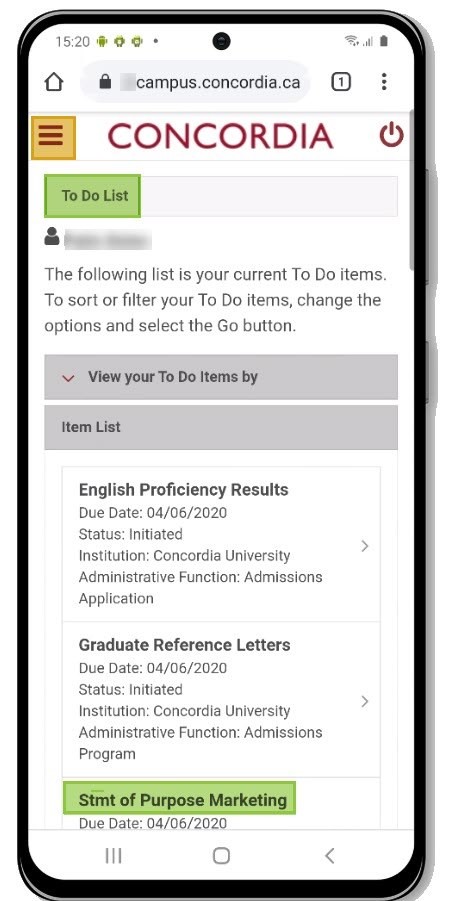
| 6 | Select Upload Documents. |

| 7 | To confirm you successfully uploaded your document, select View list of documents received. |
NOTE: Once you upload an item from your To Do list, the item will not immediately disappear from your list.


