After connecting to our servers by following the instructions on this page Connect to our servers from within Concordia you should see the following shares as shown in the picture below. **Note that you should use our web interface or an FTP client (program) to connect from outside Concordia.
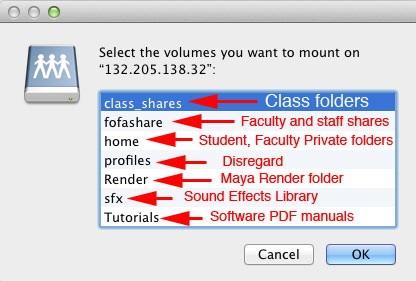
Once you choose the share called "class_shares" you'll see all of the available folders as shown in the picture below.

Choose the class share that was created for you by CDA systems admins. In this example we'll choose the class share called dart800_test_12. The class shares naming convention has the course along with the teacher's name and ends with the year the course took place.

Making Course Material Available To Your Students
In the Class Share folder, teachers can make available any materials they need their students to access. Students can read/copy from the root (main folder) of the share, in this case the dart 800 course outline can be downloaded by students but cannot be deleted or overwritten. They can read any file including getting into folders and subfolders you make here. Again, this is the right place to leave files so that they can just download them.
Receiving Assignments From Your Students (the Dropbox folder)
Students can read and write their own files from the DropBox folder located inside the class shares folder. In the DropBox folder, each file can only be viewed by it's creator (whomever copied it there). I mention copy because if you move a file, which is not the same as copy, it retains the permissions of wherever you had the file before moving. Other students will get no access to other student files making it ideal for receiving assignments. The teacher has access to everything at all times. During group project crits, I've seen students login with their own credentials and cannot access someone else's dropbox items. This is the way it's supposed to work since they only have access to their own files in that location. During presentations, the teacher should login for them on the presentation computer since you (the teacher) have access to everything and they'll be able to quickly grab someone else's files if they need to also present those.
We can create as many dropbox folders as you like for you since the permissions on it are quite complicated, so just ask. You can also rename the dropbox folders. A typical mistake people make is creating folders for separate assignments inside the only dropbox folder. Since you are the creator, no student will be able to get inside those folders. So let your students create their own folders to avoid confusion. We also cannot create dropbox folders inside other dropbox folders.
Students have no direct access to the public_html folder which can host a class website (obviously they have access with their browser to view the web pages). If you want each student to have their own website, these should be hosted from their own personal public_html folder located inside their Home folder. The class share public_html is meant to be used by the teacher if needed for that particular class.
Some classes just use a free for all permissions where everyone has access to everything. The only danger is that inevitably someone mistakenly trashes everything, usually at the end of the semester. If this is desired, CDA needs an email requesting this as we do not want to be held responsible for any loss of files. A teacher can also change permissions on any of the above folders to suit their needs, but must be done from any machine running Microsoft Windows in our labs. How to set permissions. CDA will not change permissions other than to fix the defaults or make it a free for all, since there is not enough time in the day to tweak permissions for you.
Class Shares have a quota of 20GB. We can increase it temporarily if needed.
If you have any questions, please send us an email using the support menu at the top of this page.

